Instructions for using Equilibrium Trader – Analytics & Forecasts – 28 February 2023
This is a step-by-step instruction for using Equilibrium Trader.
Equilibrium Trader MT4 : https://www.mql5.com/en/market/product/94694
Equilibrium Trader MT5 : https://www.mql5.com/en/market/product/94695
Live signal : https://www.mql5.com/en/signals/1877603
Features:
- Multi-currency trading interface
- Easy to use – just add the Equilibrium Trader on CADCHF H1 and the interface will take for the rest
- User friendly interface and easy to navigate
- No Martingale approaches
- Stop loss and take profit rules for each open basket
1.Symbols in Market Watch :
The EA will automatically add the following symbols to the Market Watch, but to be sure that they are added you can check them manually
2. Installing the EA on the chart
Open CADCHF and attach Equilibrium Trader ONLY to CADCHF H1
Make sure you have checked “Allow live trading” for MT4 and “Allow Algo Trading” for MT5 and enabled Automated Trading
If everything is alright and the expert is ready to trade, you should see the label in the top left corner light in green like this :
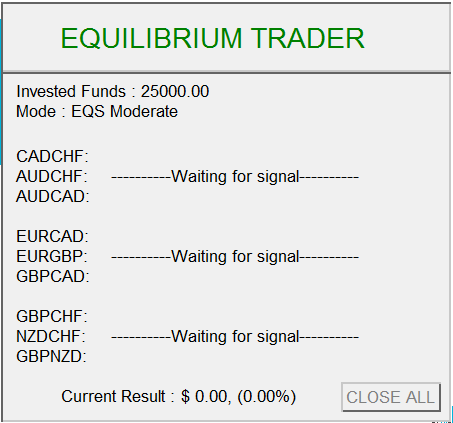
Input parameters:
- ShowPanel – Enable/Disable the trading panel
- Mode – Choose between different types of money management Aggressive/Moderate/Conservative/.
- TradingStyle – Choose between Equilibrium and EquilibriumS mode. By default it would be set to EquilibriumS
- FIFO – Set it to true, if your broker should comply with the FIFO rule.
- Allow_CADCHF_AUDCHF_AUDCAD_ToTrade – Allow (true) or forbid (false) the expert to trade on the groups
- Allow_EURCAD_EURGBP_GBPCAD_ToTrade – Allow (true) or forbid (false) the expert to trade on the groups
- Allow_GBPCHF_NZDCHF_GBPNZD_ToTrade – Allow (true) or forbid (false) the expert to trade on the groups
- ForbidNewPositions_ManageTheCurrentOnes – If you would like to change the broker and you have currently opened positions, setting this function on true, will forbid opening new positions and only managing the currently opened ones.
- comment=”Equilibrium Trader” – Change the comment of the expert advisor
- AutomaticCurrencyConverter – By default it will be set to true and it will recalculate your money management if you are not using the main EA currency USD. It is optimized to recalculate : EUR, AUD, CAD, CHF, JPY, GBP, NZD
- MoneyManagement_Aggressive_Mode – By default it will be set to automatically increase your lot size per every $500 in your account, while using Aggressive mode. You can change it to whatever value you would like
- MoneyManagement_Moderate_Mode – By default it will be set to automatically increase your lot size per every $1000 in your account, while using Moderate mode. You can change it to whatever value you would like
- MoneyManagement_Conservative_Mode – By default it will be set to automatically increase your lot size per every $2000 in your account, while using Conservative mode. You can change it to whatever value you would like
- VolumeSize – Choose the desired lot sizes for the orders
- PartialInvestment – If you would like to invest only part of your funds you will need to set this function on
- PartialInvestedFunds – Type how much you are willing to invest into the system
- AutomaticSuffix – If you want the EA to automatically find your suffix, leave it to true. However, if you would like to make a backtest in MT5 set it to false and type in CustomSuffix your unique custom suffix
- CustomSuffix – Write in your custom suffix
- AdjustTPpips – Manually increase/decrease the value in pips for the pip based take profit mechanism
- UseGlobalTakeProfitAtPercentage – If you would like to set up your take profit on percentage based on all positions turn set this function on true
- GlobalTakeProfitAtPercentage – – Type the desired percentage of take profit in %
- PercentageProfit_CADCHF_AUDCHF_AUDCAD_Aggressive – If you would like to change the take profit percentage for the certain group you can change increase/decrease the value, by default it will be 0.4
- PercentageProfit_EURCAD_EURGBP_GBPCAD_Aggressive – If you would like to change the take profit percentage for the certain group you can change increase/decrease the value, by default it will be 0.4
- PercentageProfit_GBPCHF_NZDCHF_GBPNZD_Aggressive – If you would like to change the take profit percentage for the certain group you can change increase/decrease the value, by default it will be 0.4
- StopLoss_GBPCHF_NZDCHF_GBPNZD_Aggressive – By default the Stop Loss for the specific pairs is 40%, however, if you would like to increase/decrease it you can change it to whatever value you would like.
- StopLoss_EURGBP_GBPCAD_EURCAD_Aggressive – By default the Stop Loss for the specific pairs is 40%, however, if you would like to increase/decrease it you can change it to whatever value you would like.
- StopLoss_CADCHF_AUDCHF_AUDCAD_Aggressive – By default the Stop Loss for the specific pairs is 40%, however, if you would like to increase/decrease it you can change it to whatever value you would like.
- StopLoss_Global_Aggressive – By default the Global Stop Loss for all pairs is 55%, however, if you would like to increase/decrease it you can change it to whatever value you would like.
- PercentageProfit_CADCHF_AUDCHF_AUDCAD_Moderate – If you would like to change the take profit percentage for the certain group you can change increase/decrease the value, by default it will be 0.2
- PercentageProfit_EURCAD_EURGBP_GBPCAD_Moderate – If you would like to change the take profit percentage for the certain group you can change increase/decrease the value, by default it will be 0.2
- PercentageProfit_GBPCHF_NZDCHF_GBPNZD_Moderate- If you would like to change the take profit percentage for the certain group you can change increase/decrease the value, by default it will be 0.2
- StopLoss_GBPCHF_NZDCHF_GBPNZD_Moderate – By default the Stop Loss for the specific pairs is 20%, however, if you would like to increase/decrease it you can change it to whatever value you would like.
- StopLoss_EURGBP_GBPCAD_EURCAD_Moderate – By default the Stop Loss for the specific pairs is 20%, however, if you would like to increase/decrease it you can change it to whatever value you would like.
- StopLoss_CADCHF_AUDCHF_AUDCAD_Moderate- By default the Stop Loss for the specific pairs is 20%, however, if you would like to increase/decrease it you can change it to whatever value you would like.
- StopLoss_Global_Moderate – By default the Global Stop Loss for all pairs is 27%, however, if you would like to increase/decrease it you can change it to whatever value you would like.
- PercentageProfit_CADCHF_AUDCHF_AUDCAD_Conservative – If you would like to change the take profit percentage for the certain group you can change increase/decrease the value, by default it will be 0.1
- PercentageProfit_EURCAD_EURGBP_GBPCAD_Conservative – If you would like to change the take profit percentage for the certain group you can change increase/decrease the value, by default it will be 0.1
- PercentageProfit_GBPCHF_NZDCHF_GBPNZD_Conservative – If you would like to change the take profit percentage for the certain group you can change increase/decrease the value, by default it will be 0.1
- StopLoss_GBPCHF_NZDCHF_GBPNZD_Conservative – By default the Stop Loss for the specific pairs is 10%, however, if you would like to increase/decrease it you can change it to whatever value you would like.
- StopLoss_EURGBP_GBPCAD_EURCAD_Conservative – By default the Stop Loss for the specific pairs is 10%, however, if you would like to increase/decrease it you can change it to whatever value you would like.
- StopLoss_CADCHF_AUDCHF_AUDCAD_Conservative – By default the Stop Loss for the specific pairs is 10%, however, if you would like to increase/decrease it you can change it to whatever value you would like.
- StopLoss_Global_Conservative – By default the Global Stop Loss for all pairs is 15%, however, if you would like to increase/decrease it you can change it to whatever value you would like.
- AllowTrading_Monday – If don't you want the EA to trade on Monday, set it to false.
- AllowTrading_Tuesday – If don't you want the EA to trade on Tuesday, set it to false
- AllowTrading_Wednesday – If don't you want the EA to trade on Wednesday, set it to false
- AllowTrading_Thursday – If don't you want the EA to trade on Thursday, set it to false
- AllowTrading_Friday – If don't you want the EA to trade on Friday, set it to false

Comments are closed.