GOLD Edge PRO GUIDE – My Trading – 8 May 2023
Please register with Wildrose Forex Community.
GOLD Edge PRO is a EA designed specifically for GOLD(XAUUSD)and can also be used on any financial instrument, any pairs.
This EA trades trend-following using moving averages and multi-timeframe RSI. Use GRID trade.
This EA closes with the “DD Reduce” function when drawing down.
You can set trailing stop for “GRID trading” and “DD Reduce” function.
In general, EA may not be able to respond to unexpected price movements that occur in important news, so it is recommended to pause trading.
GOLD Edge PRO has a NEWS FILTER function, and you can set days, hours, and days of the week when you do not trade.
It is also possible to set the position to close accordingly.
DD Reduce function:
It is a function to close the oldest order with the latest order.
The recommended set files is at the bottom.
Features:
Gold Edge PRO has the “Auto Distance” function.This function automatically matches Distance to the currency pair.
You can use the panel to make additional transactions. It will be automatically settled as a GRID series.
You can also Close manually. From the panel, you can change Max Trades and Max Lot Size.
In general, EA (robot) is vulnerable to price movements due to important news and events,
so it is recommended to pause when there is important news or when there is an event.
GOLD Edge PRO can set NEWS FILTER function and Non-Trade Day.
In addition, you can set the trading time and the day of the week for trading. It is also possible to close a position.
Gold Edge Pro MT5 supports news sources provided by MQL5.com.
(If you selected News Source = ForexFactory.com.)
To activate news filter go to terminal's menu “Tools” >> “Options” >> “Expert Advisors”. Enable the “Allow WebRequest for listed URL” option and add URL below to the list.
It is unnecessary if you choose “MQL5.com”.
(https://) nfs.faireconomy.media
NOTE: News filter does not works at strategy tester. This is real-time module that provides great protection and works only at live trading.
Recommendations:
Time Frame M5 recommended.
AUDUSD:
Minimum deposit $1500.
XAUUSD:
Minimum deposit $3000. Lot 0.01. (use .set file “lowrisk”).
Recommended $6000 or more.
Recommend Pair: XAUUSD, AUDUSD, EURUSD, GBPUSD and with the function of “Auto Distance”, any currency pairs.
The recommended set files is at the bottom.
Control panel:

The recommended setfiles is at the bottom.
Adjust Start LotSize, Max Lotsize, Max Trades according to your equity.
You can adjust the drawdown and profit by changing the parameters of the GRID category.
If you can use a tester, please use the tester to make adjustments.
Basic Setting
Magic Number – Magic number. Change it if necessary.
Use Short Trade – Enables Short Trade (Sell).
Use Long Trade – Enables Long Trade (Buy).
Money Management
Auto Lot Size – Enable automatic lot size setting using Maney Management function.
Auto Max Lots – Enable automatic maximum lot size using Maney Management function.
Base Margin for each Lotsize – The amount of base funds for the Maney Management feature.
If you want to automatically set the lot size according to the equity, set “Auto Lot Size” to “true”. And set the amount for “StartLotSize” in “Base Margin for each Lotsize”. “Lot Size will increase by the amount set in Base Margin for each Lotsize.
Similarly, setting “Auto Max Lots” to “true” will also increase “Max lots”.
ex. Auto Lot Size = “true”, Base Margin for each Lotsize = “3000”, Start LotSize =0.01″,
$3000 – $5999: 0.01 Lot, $6000 – $8999: 0.02 Lot ……
if “Auto Max Lots = true” Max Lots increase 0.2, 0.4, 0.6….
Trade Parm
Start LotSize – Start lot size.
Take Profit – Settlement profit.
Take Profit (DD Reduce) – Settlement profit when DD Reduce (DrawDown Reduce) function is used.
Slippage – Slippage.
Number of digits after the decimal point – The number of digits after the decimal point in the lot. Please match with the broker.
Use Hedge Trade – Make a double-decker transaction.
Stop Loss (not recommended) – Stop Loss(point) When using Trailing Stop (DD), only the first order is valid. 0.0=Not Use.
Trailling
Use Trailling Stop – Enable trailing stop.
TrailStart pips – Trailing start value.
TrailStop pips – Trailing stop value.
Use Trailling Stop (DD Reduce) – Enables trailing stop when the DD Reduce function is used.
TrailStart pips (DD Reduce) – Trailing start value when DD Reduce function.
TrailStop pips (DD Reduce) – Railing stop value when DD Reduce function.
GRID
Max Lotsize – Maximum lot size.
Start Lot Multiply Count – Number of trades to start the Lot Multiply.
Lot Multiplier – Lot amplification value.
Max Trades – Maximum number of trades (larger is better, but risk is higher)
Start DD Reduce Count – Number of trades to start the DD Reduce function.
GRID Distance
Auto Set Distance by ATR – Calculate Distance automatically from ATR.
I recommend setting this to “true”. This option set Distance automatically according to the currency pair.
ATR Time frame – H1 is recommended. I recommend that you do not change it.
ATR Period – Period of ATR.(PRO Only)
ATR_Ratio – If you want to adjust the Distance, adjust it by a ratio such as 0.9 or 1.1
Distance – Distance (amount) to make the next trade when going backwards.
Start Distance Multiply Count – Number of trades to start amplifying Distance.
Distance Multiplier – Amplification value of Distance.
FIlter
MA Timeframe – Timeframe for MA. It's not the chart's timeframe.
MA Short Period – Moving Average short period.
MA Long Period – Moving Average long period.
Use Candle Filter – Whether to use a candle filter in trading
Use Candle Filter to GRID – Whether to use a candle filter in GRID trading
Use RSI Filter – Use current RSI filter.
Use RSI(H1) Filter – Use H1 RSI filter.
Use RSI(D1) Filter – Use D1 RSI filter.
Min RSI% – Current RSI Min.
Max RSI% – Current RSI Max.
Min RSI%(H1) – H1 RSI Min.
Max RSI$(H1) – H1 RSI Max.
Min RSI%(D1) – D1 RSI Min.
Max RSI%(D1) – D1 RSI Max.
By default(Versions until 2022/9), D1 RSI is set at Min40, Max60.
In this case, if the downtrend continues and the D1 RSI breaks below 40, do not trade sell.
Also, if the uptrend continues and the D1 RSI is above 60, do not buy trades.
If you want to trade more, reduce Min to 30 and set Max to 70 and you will get more trades.
However, it also increases the risk, so please use it with caution.
Time to trade
Use Time Filter – Time Filter On.
Start Hour – Trade start time (hours).
Start Minute – Trade Start Time (minutes).
End Hour – Trade end time (hours).
End Minute – Trade End Time (minutes).
Close positions at the end of trading time – Close positions at the end of trading time
Day of the week to trade
Trade on monday – Trade on monday On.
Trade on Tuesday – Trade on Tuesday On.
Trade on Wednesday – Trade on Wednesday On.
Trade on Thursday – Trade on Thursday On.
Trade on Friday – Trade on Friday On.
Close positions at the start of non-trad day of the week – Close positions at the start of non-trad day of the week
Non-Trade_Day
You can set 6 non-trading days.
Write mon/day, such as 9/3.
Non-Trade Day1
Non-Trade Day2
Non-Trade Day3
Non-Trade Day4
Non-Trade Day5
Non-Trade Day6
News Settings
(If you selected News Source = ForexFactory.com)
To activate news filter go to terminal's menu “Tools” >> “Options” >> “Expert Advisors”. Enable the “Allow WebRequest for listed URL” option and add URL below to the list.
It is unnecessary if you choose “MQL5.com”.
(https://) nfs.faireconomy.media
NOTE: News filter does not works at strategy tester. This is real-time module that provides great protection and works only at live trading.
1.Select “Options” from “Tools” at the top of your MT5.
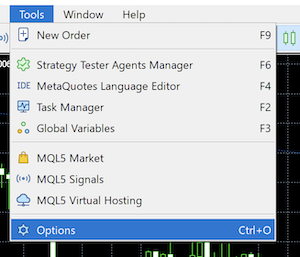
2.Check “Allow WebRequest for listed URL” and press “add new URL..” to register the URL.
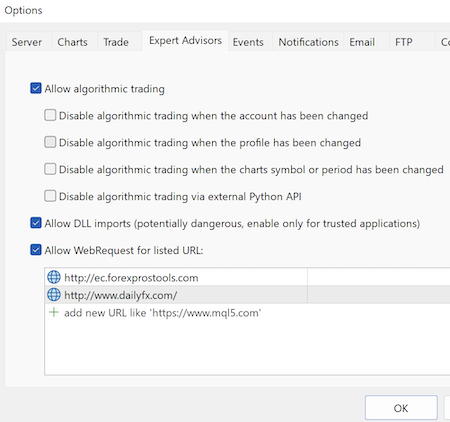
Use NEWS FILTER – Use NEWS FILTER
News Source – Select the news source.
- Forexfactory // forexfactory.com
- MQL5_com // MQL5.com (MT5)
LowNews – Activate weak news.
LowIndentBefore – The indent before a weak news release.
LowIndentAfter – The indent after a weak news release.
Close positions when waiting for LowNews starts – Close positions when waiting for LowNews starts.
MidleNews – Activate medium news.
MidleIndentBefore – The indent before a medium news release.
MidleIndentAfter – The indent after a medium news release.
Close positions when waiting for MidleNews starts – Close positions when waiting for MidleNews starts
HighNews – Activate strong news.
HighIndentBefore – The indent before a strong news release.
HighIndentAfter – The indent after a strong news release.
Close positions when waiting for HighNews starts – Close positions when waiting for HighNews starts
NFPNews – Activate news of Non-farm Payrolls.
NFPIndentBefore – The indent before a news release of Non-farm Payrolls.
NFPIndentAfter – The indent after a news release of Non-farm Payrolls.
Close positions when waiting for NFPNews starts – Close positions when waiting for NFPNews starts
DrawNewsLines – Activate to show the news lines on the chart.
LowColor – The color of weak news.
MidleColor – The color of medium news.
HighColor – The color of strong news.
LineWidth – The line width.
LineStyle – The line style.
OnlySymbolNews – Set it to “true” to news only for selected symbol. if you set “false” to select all.
Add Currency –
When “OnlySymbolNews” is set to “true”, other currencies can be set as additional.
comma separation. ex. GBP, EUR, JPY
Your Time Zone, GMT (for news) – Time zone (GMT).GMT offset.Difference between GMT and broker's server time
Use this setting only if your news source is forexfactory.com.
Automatically set the GMT offset – Automatically sets the difference between GMT and the broker's server time.
Use this setting only if your news source is forexfactory.com.
Trend Reversal Loss Cut
Do not change if you do not know the moving average.
or do enough testing.
This parameter also filters trade entries. (Do not enter if there are signs of reversal)
Use Trend Reversal Loss Cut (TRLC) – Use Trend Reversal Loss Cut
Trend Reversal MA Timeframe – moving average timeframe to detect trend reversal.
Trend Reversal MA Short – MA Short
Trend Reversal MA Long – MA Long
Loss Cut
Equity Percent(%) Loss Cut – Cut losses at a percentage of equity
Equity Percent – Percentage of drawdown amount to equity
Panel Setting
Button Size Base – Button size on the panel.
Font Size Base – The font size of the panel.
FAQ:
The most common inquiry.
Q:
The EA used to trade a lot before, but these days it doesn't trade at all.
Why?
A:
“RSI Filter” D1 and H1 are “true” by default.
If the RSI exceeds this range, if it is more than the value of “max”, do not Buy trade.
In the case of “min” or less, we do not Sell trade.
For example, if the “RSI” exceeds “Max” in an uptrend, it will not be traded because it will not buy and trade even if it is an uptrend.
If you set “RSI Filter” to False or “Min” and “Max” widely, the number of trades will increase, but please note that the risk will increase.
You never know when a sharp reversal in trend will occur if the RSI is out of bounds.
GOLD Edge PRO .Set Files (V3.1 or later):
GOLD Normal setting update 2023.5.1
MT5 GOLD_Edge_PRO_Recommend_MT4_M5.set
GOLD Low Risk update 2023.5.1
MT5
GOLD_Edge_PRO_lowrisk_MT5_M5.set
MT4
GOLD_Edge_PRO_lowrisk_MT4_M5.set
AUDUSD, EURUSD, GBPUSD and Other Currency update 2023.5.1
GOLD_Edge_PRO_Currency_MT4_M5.set


Comments are closed.