USER GUIDE – Noesis – Other – 4 September 2023
Product page : https://www.mql5.com/en/market/product/104283
1. What is this EA? How does it enter trades?
2. Input definitions + On-chart Panel & Buttons.
3. Basic Noesis optimisation guide.
4. Problems with the EA / Troubleshooting.
1.
Noesis is an expert advisor that uses pending orders placed into profit of an open trade to increase any profitable transactions. Once an initial trade is opened, a series of pending orders will begin to be placed. The expert will then count each candle until it reaches a user set amount, once it reaches this, Noesis will close all pending orders, reset the count and search for a new signal.
Whilst orders are open, the experts main functions focus on order management, particularly the trailing stop and order distance will have the most influence on the effectiveness of the experts order management and overall profitableness. Stop losses of opened orders can be managed individually and are also grouped by the expert, a complex function designed to hedge different side trades is also active while trades are opened.
For the expert to enter an initial trade, the user has a choice between two entry strategies. ‘Mode_1' aims to enter less frequent, more entry point trades using a mix of QQE oscillation and various signals combined from the Ichimoku indicator. ‘Mode_2' uses the MACD, RSI, Stochastic and CCI indicators oscillation to create a signal that can be used for more frequent entries. Both strategies indicator inputs are shown in the experts input section for optimisation purposes and I encourage users to search for optimal entry settings of their own.
Noesis possess optional recovery functions, it can either martingale the next set on loss or can place multiplied position sized orders into profit, these can be customised to either a complete equity recovery or reset from the next profit trades, both to potentially increase profitability depending on the users configuration.
2.
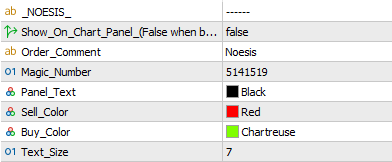
- Show On Chart Comment.– Set true will display information on chart.
- Order Comment.– Comment displayed on each trade taken.
- Magic Number. – Number the EA uses to associate trades with itself – you only need to change the magic number if you are using the EA on two charts of the same pair, each chart would then need a different magic number.
- Panel Text. – Panel text color.
- Sell Color. – Panel sell color.
- Buy Color. – Panel buy color.
- Text Size. – Panel text size.

- Entry Mode. – Which entry strategy will Noesis use to enter inital trades. – ‘Mode_1' uses a combination of a QQE oscillation and Ichimoku custom indicator signals. – ‘Mode_2' uses a combination of stock oscillating indicators.

- QQE1 RSI. – QQE indicator input 1.
- QQE1 Fast. – QQE indicator input 2.
- QQE2 RSI. – QQE indicator input 3.
- QQE2 Slow. – QQE indicator input 4.
- Ichimoku Tenkansen.
- Ichimoku Kijusen.
- Ichimoku Chinkou.

– The panel contains four main sections.
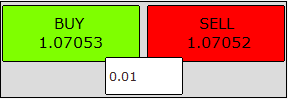
– In the top section at either side are buy and sell buttons used to enter manual transactions that will be taken over and managed by Noesis.
– In the center is a edit box used to select the lot size placed when a button is pressed.
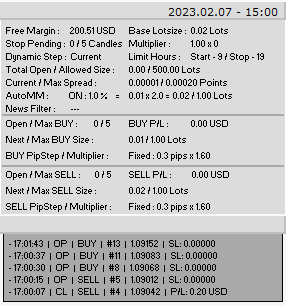
– Shown above is the infomation displayed on the panels main section.
— Holding your mouse over any text or button in your terminal will show a description.—
– From top to bottom we have :-
– Current time & date.
– Free margin amount.
– Base lot size being used.
– Which candle of a sequence is the expert on and which candle does it intend to stop trading.
– The position multipler being used and the current loss count.
– Dynamic step timeframe being used.
– Limit trade hour status.
– Total open & allowed size amounts.
– Current & max spread amounts.
– Auto money management status & max lot size allowed to be reached.
– News filter information.
– Open & max buy pendings.
– Floating buy profit/loss.
– Next buy lot size to be placed & max buy lot size allowed.
– Buy pipstep amount and pipstep multipler.
– Open & max sell pendings.
– Floating sell profit/loss.
– Next sell lot size to be placed & max sell lot size allowed.
– Sell pipstep amount and pipstep multipler.
– Basic log section.
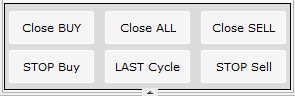
– Close Buttons – Pressed will close any open trade/pending on the current pair.
– Last Cycle – Pressed will allow the EA to finish a current sequence and when closed will not allow new trades to be placed until the button is unpressed.
– Stop Buttons – Pressed will stop the EA from placing anymore trades/pendings on the current pair untill the button is unpressed.
3.
The Metatrader terminal strategy tester allows to test and optimise individual inputs for optimal performance before running an expert in live trading. What this means is that we can use the terminal to automatically test, record and rank a large number of input possibilities without having to stop and start the tester each time. Below is a brief guide to give a basic understanding on how and what inputs to optimise using Noesis.
- After selecting the symbol, start date and end date of your test. We then select the mode for optimisation. The two to focus on are – Slow complete algorithm — Will test all possible combinations of selected input parameters. – Fast genetic algorithm — Will search for the best values of input parameters based on a genetic algorithm.
- Fast genetic based algorithm will suffice for most needs.

- Then select the criteria which you would like to search for optimal performance in.
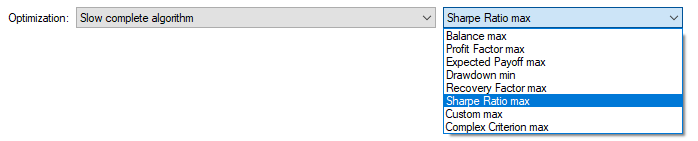
- For optimisations we use the columns ‘Start', ‘Step' and ‘Stop', we ignore the ‘Value' column
- Click the check box on the left of each input you would like to optimise.
- Input a value to start optimisation from.
- Input a value of how much to move the start value up by each iteration.
- Input a value to stop searching for optimisation values at.
- Note the more combinations & possibilities of inputs, start, step and stop sizes will increase time length of optimisation.
- In this top screenshot we optimise over how many orders the expert is allowed to place, how long it is allowed to leave a sequence open for and then when it is allowed to start and stop searching for new sequences.
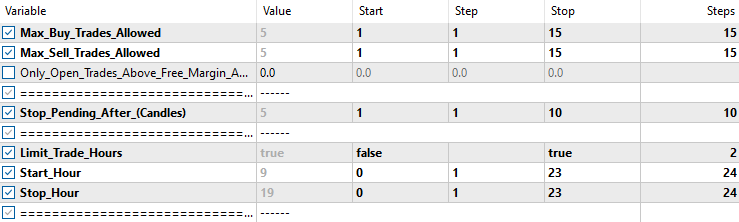
- As mentioned previously in the guide, the main factors that will affect Noesis performance will be the stop loss and order distance.
- Below we optimise the stop loss distance, trailing settings and allowed order distance.
- Recovery options are also selected here but may not be necessary depending what set up you're going for.
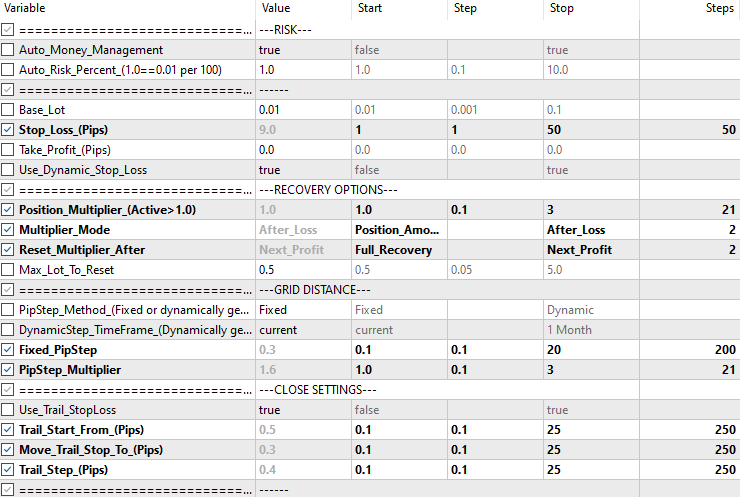
- After selecting which input check boxes you want to optimise, inputing start, step and stop values, press the start button in the bottom right to begin optimisation.

- When finished the terminal will have created a variety of input combinations to take into forward testing
- More detailed information on optimisation with the terminal can be found here.
4.
I am always happy to help with set up or if any problems emerge, please message me for assistance.
Some basic checks users can make before contacting me with problems are –
– At the top of the MT4 terminal please ensure the ‘ AutoTrading ‘ button is pushed in, and has a small green icon like the picture to the left.
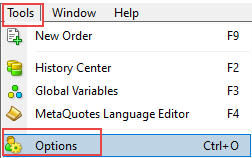
– At the top left of the terminal go to ‘ Tools – Options ‘.
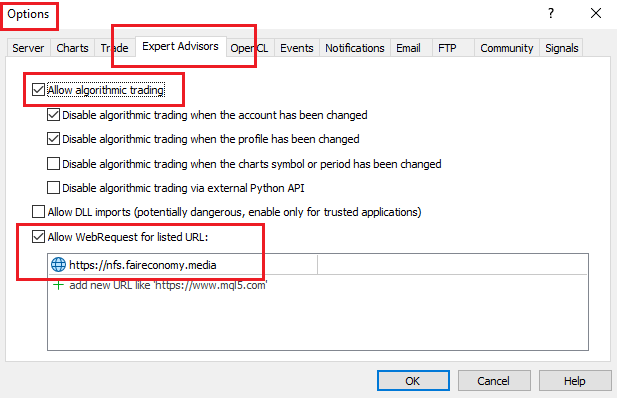
– In ‘ Tools – Options ‘, go to the ‘ Expert Advisors ‘ tab, please make sure, ‘ Allow automated trading ‘ & ‘ Allow WebRequest for listed URL: ‘, are checked.
– To use the news filter the following web address needs to be added to the WebRequest URL list : ‘ https://nfs.faireconomy.media/ ‘
– When loading the expert onto a chart please make sure that in the common tab, ‘ Allow live trading ‘ is checked.
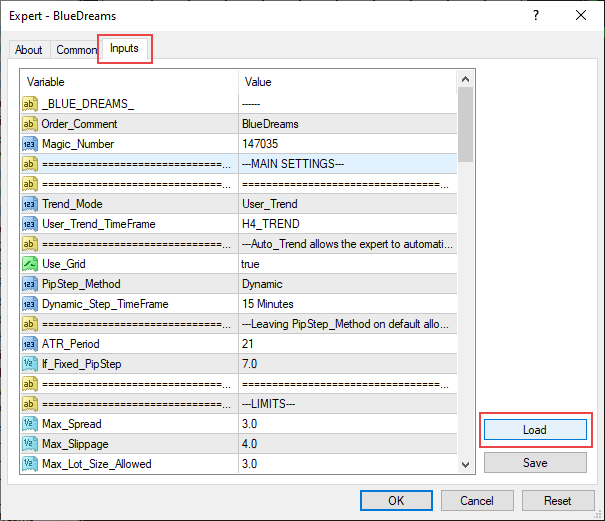
– If you have a set file please go to the ‘ Inputs ‘ tab, press the ‘ Load ‘ button, then click the set file you need to load, press ‘ OK ‘.
– In the top right of the chart you will see a smiley face if all the steps are followed correctly and the expert will start to search for trades.
![]()
– Please check if the spread of your loaded chart is below the number set in the max spread input.
If you have any problems please contact me using one of the links below.
Links –


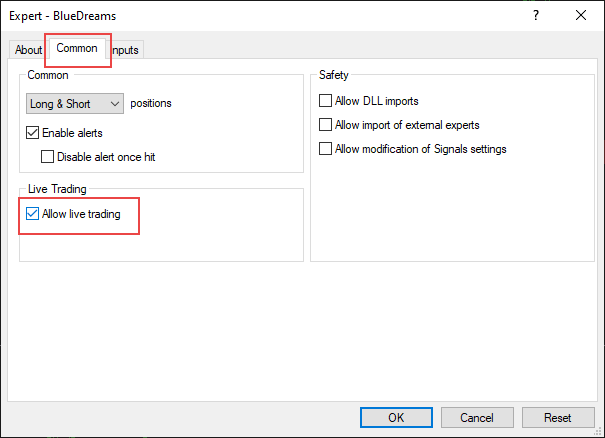
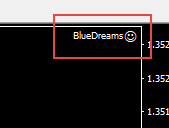
Comments are closed.