Setting up the Vision AGI MT5 robot – Other – 25 July 2023
If you have any questions, you can reach me on my profile:
Profil MQL5 : ✔️ https://www.mql5.com/en/users/incepline/seller
My robots :
⭐️⭐️⭐️⭐️⭐️ EA BotGPT MT4 © : https://www.mql5.com/en/market/product/99024
⭐️⭐️⭐️⭐️⭐️ EA BotGPT MT5 © : https://www.mql5.com/en/market/product/99036
⭐️⭐️⭐️⭐️⭐️ EA Vision AGI MT5 © : https://www.mql5.com/fr/market/product/102877
Setting up the Vision AGI MT5 robot
| Launch Promo: Write a review on market after your purchase and get BotGPT for free. |
|---|
1/ Slide the robot on the EURGBP M5 chart
In the (common) tab, check the box: Allow Algo Trading
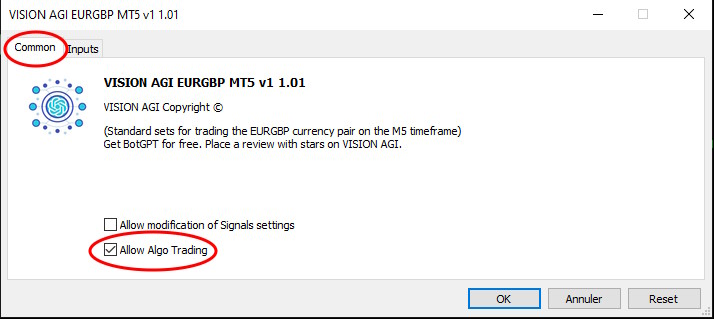
2/ In the (Input) tab
Parameters of trades A and B
The default settings are good, they correspond to an optimal setting. These are stoploss and take profit, they are indicated in points.
A: is the first trade that is launched most often.
B: corresponds to the 2nd trade which is launched following the decision of the robot with the support of Fibonacci
I specify that trades A and B work together, you cannot separate them.
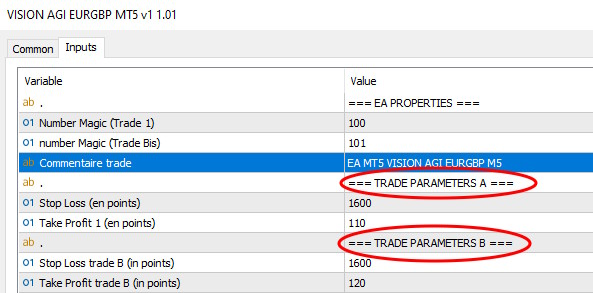
Money trade management A and B
The lots are indicated here. By default, the setting is on optimum.
0.05 lots for $500 capital.
For example for $1000 of capital, you must indicate 0.10 lots
For example for $10,000 of capital, you must indicate 1.00 lots
For an FTMO setting, the lots must be reduced. We divide by 5.
For example for $10,000 of capital, you must indicate 0.20 lots
Cumulative Effect:
This option is set to (true), indicating that it is working. By default, the setting is 50, which means that with each new trade executed, the lots increase or decrease by 50% depending on the results.
You can of course modify this value as you wish or even remove this option by setting it to (false).
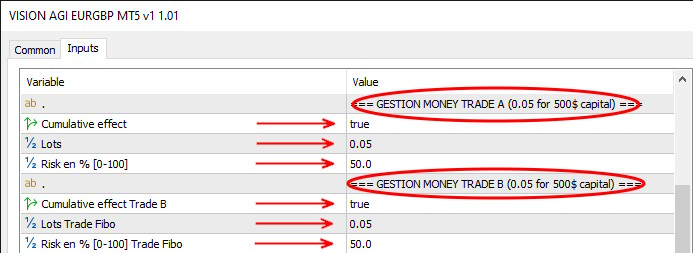
Trading hours:
Here we indicate the days and times when the robot is authorized to trade.
By default, the settings allow the robot to trade every day of the week non-stop. You can change the settings as you wish.
The function (Close trades outside of trading hours) is on (false) by default, which means that open trades will remain in place even if the trade is closed. If you set this option to (true), open trades can be closed if necessary, even if the trade is closed.
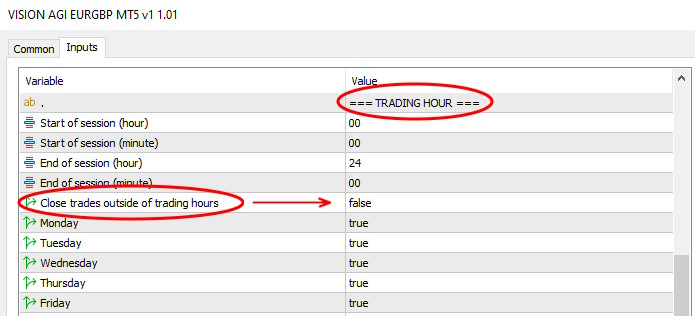
News Filters:
Here you can add up to 3 news filters. By default, the filters are positioned on (false) which means that they are not active. To use this option, make sure you have added the urls of the news sites in (tools/options/expert advisors).
These filters are used to prohibit the robot from trading before and/or after certain financial/economy announcements that may influence stock price results.
To use a filter, you must:
– Switch the (false) to (true)
– Choose the source of the news (investing or ForexFactory)
– Select the level of importance (preferably choose the highest level)
– Select the relevant currency
– Indicate the number of minutes before the news
– Indicate the number of minutes after the news
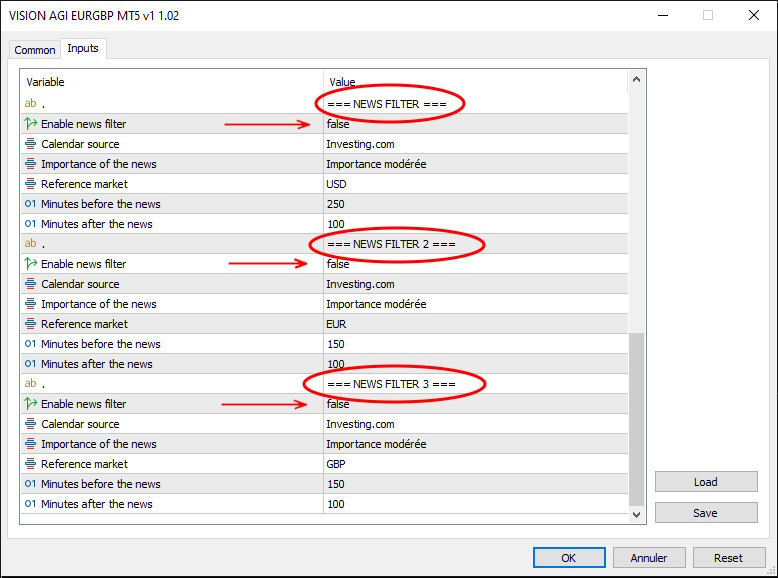
The settings are finished, you can click on OK to validate and launch the robot. Check at the top right of the graph that the little hat is blue.
Happy trading to you.

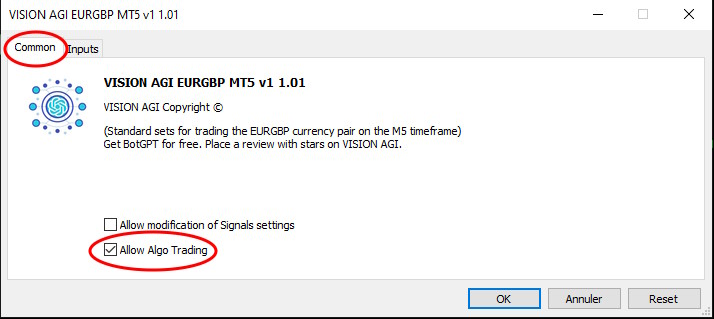
Comments are closed.