Perpetual EA – User Guide – Trading Systems – 2 June 2023
Perpetual EA is a reliable automated trading system that trades with a profitable strategy. You can find general information about the EA strategy on the official product page in the MQL5 Market.
This post contains information about all Perpetual EA settings and frequently asked questions. When used on EURUSD and M15 timeframe, the robot does not require additional settings. You can trade using the default settings.
Also here you will find configuration sets for strategy examples shown in the screenshots of the robot presentation.
CONTENTS
Time management
- Start time of trading session daily
- Last opening time daily
- Close all positions daily at
- Close all positions on Friday at
Market layout
- Minimum price level, price touches
- Draw price ranges
Trading strategy [1]
- [1] Trade this strategy
- [1] Directions of opening
- [1] Risk per trade, percentage of the deposit
- [1] Take Profit size, bets
- [1] Good deals for Range
- [1] Bad deals for Range
- [1] SL scale factor when Opening
- [1] Close after acceleration
- [1] Close when new Range
- [1] Close if Pro price level
Betting strategy
- Start-up capital
- Customized size of capital
- Betting table
- Betting rules
- Bet multiplier or addition
Safety and reports
- Keep a personal log
- Make backups
- Print All
Examples of EA settings
FAQ
- What is the minimum deposit required for the EA to work correctly?
- How can I speed up the strategy testing process?
TIME MANAGEMENT
The Time management group of settings allows you to set the schedule of trading sessions for intraday or intra-week trading. Setting values:
- Start time of trading session daily – Start trading every day at [hour : min]
- Last opening time daily – The time of the last position opening every day at [hour : min]
- Close all positions daily at – Close all positions daily at [hour : min]
- Close all positions on Friday at – Close all positions every Friday at [hour : min]
MARKET LAYOUT
The Market layout settings are responsible for recognition of price ranges and strong price levels. Setting values:
- Minimum price level, price touches – The minimum number of price touches for the robot to recognize the level as strong.
- Draw price ranges – Show price ranges on the price chart.
TRADING STRATEGY [1]
The trading strategy is regulated by several settings. Below is an explanation of what each of the settings is responsible for, and what options are available for each of them.
[1] Trade this strategy – Allowing or denying the strategy. Permitted trading days
Setting values:
- No – Trading prohibited. All other settings of this strategy don't matter. The robot ignores them.
- Yes. Any day – Trading is allowed on any day of the week, including Saturday and Sunday.
- Yes. Any day but weekend – Trading is allowed any day but Saturday and Sunday.
- Yes. Any day but Friday and weekend – Trading is allowed any day except Friday, Saturday, and Sunday.
- Yes. Friday only – Trading is only allowed on Friday and prohibited on other days.
- Yes. Weekend only – Trading is only allowed on Saturday and Sunday, but prohibited on other days.
[1] Directions of opening – Permitted opening directions
The setting allows trading in Long, Short or both directions. Setting values:
- Long and Short – Long and Short are allowed. EA processes any signal of this strategy to open positions.
- Long only – Long only allowed. The robot only opens long positions. Any short signal from this strategy is ignored.
- Short only – Short only allowed. The robot only opens short positions. Any long signal from this strategy is ignored.
[1] Risk per trade, percentage of the deposit – Risk per trade as a percentage of Equity
Because of various time frames and price volatility, open positions will have different Stop Loss widths every time. However, the risk per trade will always be the same for a specific strategy. You can assign it from 0.1 to 15 percent of the deposit.
If “Fixed bet size, lots” is selected as “Betting table” in the Betting strategy, then “Risk per trade, percentage of the deposit” is the number of lots to open a position. In all other cases, this is the starting rate for opening a position as a percentage of Equity.
[1] Take Profit size, bets – Take Profit size, bets
Here you specify the coefficient for calculating Take Profit from the Stop Loss size. If the setting is 1, then the Take Profit price will be set at the same distance from the opening price as the Stop Loss (only in the opposite direction). If the setting is greater than one, then Take Profit will be greater than Stop Loss. If less than one, less.
[1] Good deals for Range – Limit of profitable trades per 1 price range
Perpetual EA recognizes a price range and opens trades when the price tries to break it out. When the number of profitable trades made within current price range reaches the value of this setting, the robot starts to ignore signals to open in this range. The EA starts waiting for the next range.
[1] Bad deals for Range – Limit of losing trades per 1 price range
The setting is similar to the previous one, it only regulates the number of losing trades. Thus, if the strategy settings specify one good and one bad trade per price range, this means that the robot will open a position in the current price range. And after its closure, in any case (any result), the EA will wait for the formation of a new range.
[1] SL scale factor when Opening – By what factor (how many times) to scale Stop Loss when opening a position
When opening a position, you can protect it from high volatility using this setting, if you are not satisfied with the automatically found value. Another possibility of this setting is to make the largest possible bet with a very close Stop Loss level. A coefficient greater than one is increasing, less than one is decreasing.
[1] Close after acceleration – The Expert Advisor closes positions after the price movement accelerates
The setting allows the EA to exit the position after a significant acceleration of the price movement. Closing occurs when a new bar of the working time frame appears.
The signal is helpful to take the profit before the price reversal begins. You can choose options:
- No – Do not close a position after the price movement accelerates.
- Yes. Any acceleration, if profit – Close a profitable position after the price movement has accelerated, even if the acceleration began before opening the position.
- Yes. Final acceleration, if profit – Close a profitable position after the price movement has accelerated, only if the acceleration began after opening the position.
Selecting the Yes. Any acceleration, if profit option can be part of a scalping strategy. At the same time, the option Yes. Final acceleration, if profit is used to profit from more significant moves in a volatile market.
[1] Close when new Range – Close a position when a new price range appears
The setting allows you to exit the position after the formation of a new price range. After opening a position, it may have lost its relevance if new levels of support or resistance are formed instead of a strong price movement. Therefore, it needs to be closed. You can choose options:
- Don't close – Do not close the position on this signal.
- Created – Close a position when any new price range is formed.
- Created. If profit – Close only a profitable position when forming any new price range.
- Created. If not internal – Close the position when a new range is formed, if it is not formed inside the current price range.
- Created. If not internal and profit – Close only a profitable position when a new range is formed, if it is not formed inside the current price range.
- Created. If moving back – Close the position when a new range is formed, if it is formed below the current one (for Long) or above the current one (for Short).
- Created. If minimal profit – Close the position when any new range is formed, only if the position is profitable at least 25% of the current bet.
[1] Close if Pro price level – Close a position when a new price level appears in the direction of Take Profit
The setting allows you to exit the position after the formation of a new strong price level. For a Long position, this will be the resistance level. For the Short position – a new level of support. You can choose options:
- No – Do not close the position on this signal.
- Yes. Always – Close the position when a new price level appears.
- Yes. If profit only – Close only a profitable position when a new price level appears.
BETTING STRATEGY
Trading results significantly depend not only on the trading strategy, but also on the betting strategy. Use this group of settings to select betting strategy.
Start-up capital – Type of start-up capital
This setting tells the robot what amount of capital to consider as a starting capital for the successful implementation of the betting strategy. There are options:
- Use current – Use the value of the current deposit size.
- Customized – Use custom value.
For normal operation of the EA, this setting does not need to be changed, since by default it is equal to Use current. That is, the robot independently determines all the parameters of the betting strategy. You will only need to switch the setting to Customized if:
- You are not trading with a fixed risk per trade,
- The trading account is currently in a drawdown,
- At the same time, the adviser was temporarily stopped for some reason,
- You need to restart it on the same trading account.
Only in this case, you need to set the setting to Customized before restarting the Expert Advisor and specify the value of the last maximum balance of your trading account in the Customized size of capital setting.
Customized size of capital – Configurable starting capital value
This setting is only used in conjunction with the previous one. If the previous setting is Use current, then the value of this setting is ignored. As you understand, the described pair of settings is used only in unforeseen situations, from which no one is immune.
Betting table – Table of bets
This setting defines the basic rules of the betting strategy. You can choose options:
- Fixed risk, percentage of the deposit – In each trade, the robot risks an amount equal to the same percentage of capital.
- Fixed bet size, lots – The robot always opens positions of the same size (in lots).
- Classic Martingale – The robot makes bets using the Martingale strategy.
- Martingale with custom bet multiplier – The robot makes bets that can increase with an adjustable multiplier.
- Add extra bet after losing – When the robot hits a drawdown, it increases the bet by adding a certain value to the previous one.
- Custom table 1111112 M – The robot operates according to the custom bet table. If the strategy succeeds, then the risk per trade remains constant. If the EA enters a period of bad trades, and the drawdown increases to six bets, then the robot activates a gradual increase in the bet.
Betting rules – Additional betting rules
With this setting, you can maximize profits in a good market or minimize losses in a bad market. You can choose options:
- No rules – There are no additional rules.
- Correct mistakes – When using a non-fixed risk per trade, the robot stops increasing rates when a certain drawdown is reached.
- Lucky streak – When exiting any drawdown to a new high, the robot always triples the bet once, thus extracting the maximum profit from a sequence of good trades. This rule is a variation of the Anti Martingale method.
Bet multiplier or addition – Customizable bet increase ratio
This specifies the bet increase factor (or number of stakes to add) when using different betting tables.
SAFETY AND REPORTS
This group contains the settings that are important for the reliable operation of the Expert Advisor and speeding up its testing.
Keep a personal log – This copy of the EA maintains its log file
The Expert Advisor can be installed simultaneously on several trading symbols. When this setting is enabled, each Expert Advisor on its trading symbol can keep its log file. So that, if necessary, you don't need to search for messages from different copies of the robot in the general log. When testing, this setting should be disabled.
Make backups – This copy of the EA makes backups (saves important data to files)
The robot needs to make backups in order to remain operational in case of sudden restarts of the terminal, disconnections, and other problems in the trading environment. When testing, this setting should also be disabled.
Print All – The EA displays additional information in the general log
This setting must be disabled during testing so that the robot does not print anything. This will significantly increase the speed of testing and save hard disk space.
SETS OF EA SETTINGS
In this section, you can see the settings for the examples shown in the screenshots on the official product page in the MQL5 Market.
Screenshot Example 1 (default settings)

Screenshot Example 2 (default settings + Lucky streak)

Screenshot Example 3 (Custom table of bets and increased Take Profit)

Screenshot Example 4 (Classic Martingale and big Take Profit)

FAQ
What is the minimum deposit required for the EA to work correctly?
- Minimum deposit 200 USD (with minimum leverage 1:500)
- Minimum leverage 1:38 (with a minimum deposit of 1000 USD). Yes, yes, the robot supports Russian Forex.
BONUS and recommended broker
Find the Brokers section of the website listed in my profile. Open an account for free using my affiliate link with any Forex broker in this section and contact me. As a bonus, I will send you the robot settings for your particular broker conditions.
How can I speed up the strategy testing process?
Perpetual EA is forced to perform many different calculations on every tick. Therefore, the EA can sometimes slowly test strategies, especially on highly liquid trading symbols. The fact is that the history of quotes for these symbols contains a large number of ticks. So, to speed up testing, you can do the following:
- Disable all other resource-intensive programs and processes on your computer except MT5 tester.
- In the EA settings, set the No for the all of Safety and reports. Testing speed largely depends on these settings.
- In the EA settings, set the No for the Draw price ranges setting. Drawing the graphics additionally loads the computer.
- On the Settings tab, in the tester, uncheck the Visual mode with the display of charts, indicators, and trades box. Then you will not see trades on the price chart but rather speed up testing.
Download Perpetual EA for free from the official product page in the MQL5 Market. The robot is completely ready for trading. If you don't know how to install the Expert Advisor on your trading account, please find the Instructions section on the website specified in my profile. Feel free to contact me if you have any questions.
The robot was published using the Remove Comments utility.

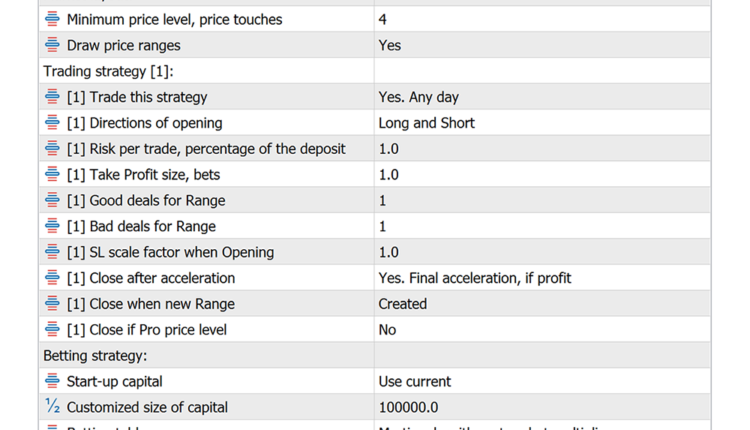
Comments are closed.