Manual for the indicator “Price Action Finder” – Other – 31 October 2023
The Price Action Finder indicator is designed to search and display patterns of the Price Action system on a price chart. The indicator is equipped with a system of trend filters, as well as a system of alerts and push notifications. Available for both versions of the Metatrader terminal.
Price Action. Pattern List
- Pin Bar (Pin)
- Outside bar (OB)
- Inside bar (IB)
- PPR
- Force bar
- The hanged man (HM)
- Inverted hammer (HR)
Patterns that are enabled by default are shown in red. They have proven themselves to be the most reliable. In external parameters you can enable other patterns of the system.
Logic of the indicator
Once placed on the chart, the indicator will automatically begin searching for Price Action patterns. When a pattern is found, the indicator will immediately display it on the price chart. The indicator displays ascending patterns in green, and descending patterns in orange.
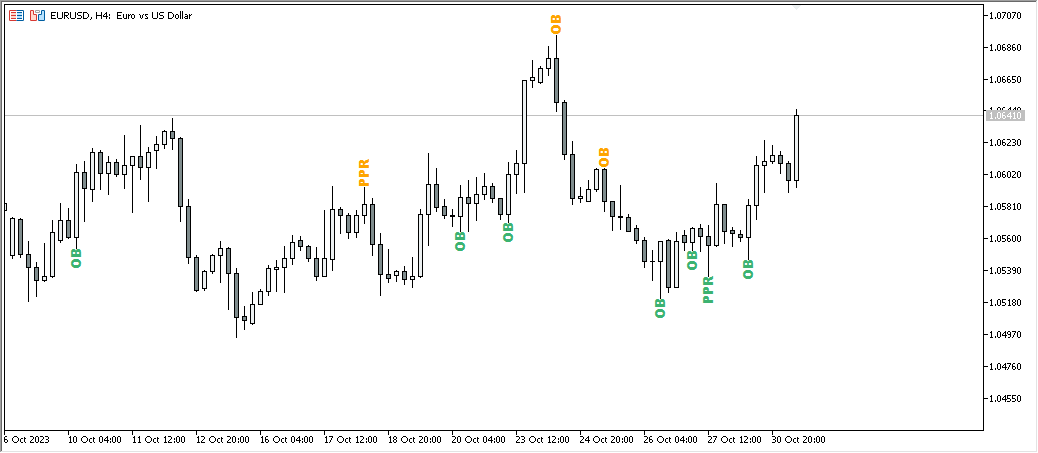
Number of patterns
By default, the indicator displays patterns only on the last 15 candles. The parameter “ShowLastBars” = 15 is responsible for this. In essence, the patterns of the Price Action system are a combination of 2-3 candles. Therefore, if you want to receive only current patterns, you can change the “ShowLastBars” parameter to 5. See the example below:
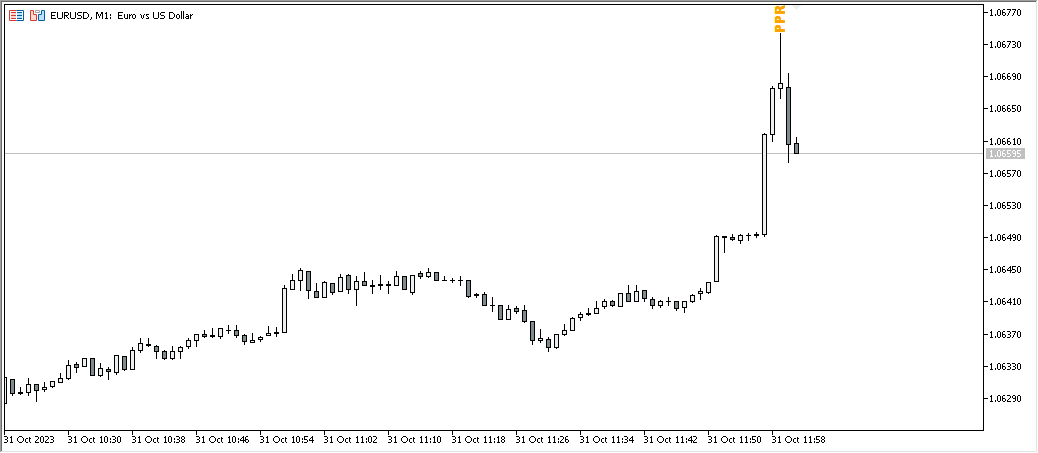
If you want to see how the system works on history, you can increase the “ShowLastBars” parameter, for example, by 1500. See the example below:

Filter system. Trading with the trend
The Price Action system is recommended to be used to a greater extent in trend trading. For this purpose, we have implemented a filter system in the indicator that filters out countertrend signals and leaves only trend ones.
Trend movement can be defined in different ways. For example, using the Alligator indicator or the moving average. For our filter, we chose an exponential moving average with a period of 13. This filter is used by Alexander Elder in his “Three Screens” system.
In the “Three Screens” system, the trend is filtered one time frame above the working timeframe. For example, if we open a trade on H4, then we determine the trend by D1. If we open a trade on H1, then the trend is filtered by H4.
In the external parameters of the indicator, you can select a trend timeframe for each current timeframe.
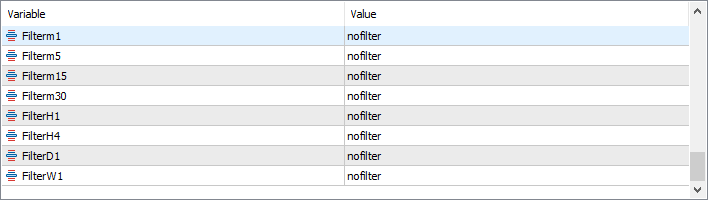
In order to do this, double-click on “nofilter” next to each timeframe and select the timeframe on which the trend filter will work. For example, in the picture below, for each timeframe, I selected a filter one timeframe higher:

If you wish, you can experiment with the filter system and choose, for example, filtering by the current timeframe, but it is recommended to use the settings above.
After setting up your filters, don't forget to turn them on. To do this, you must set “True” opposite “FilterEMA”.
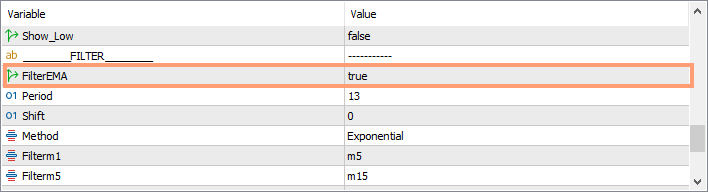
In the picture below you can see the difference between the filter being on and off. In the chart on the left, the filter is turned off, and in the chart on the right, it is on.
Please note that in the chart on the right, where the current timeframe is H4 and the filter is turned on, the indicator displays patterns only on that part of the chart that is above the moving average on the daily timeframe.
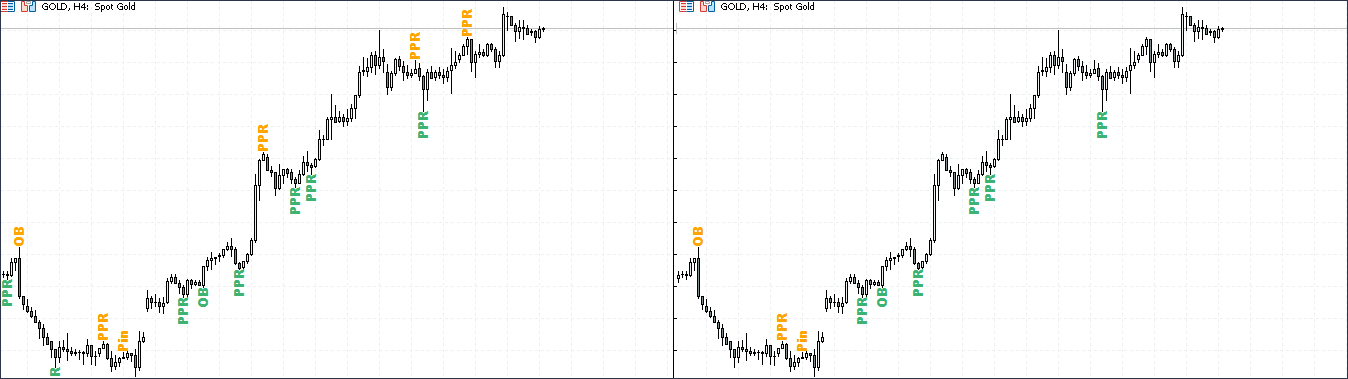
The filter system is very suitable for novice traders who do not yet know how to determine a trend manually. For more experienced ones, I recommend not using the filter system at all, so as not to miss countertrend signals, which can sometimes also be very useful.
Alert system
In order not to miss the pattern, the indicator has implemented a system of alerts and push notifications. If a pattern appears on the chart, the indicator will notify you about it. In order to activate the alert system, in the external parameters of the indicator, set “Yes” opposite “AlertFoundPattern”.
![]()
For this version of the indicator, the alert system, although it makes sense, is small, since the alert will only come from the timeframe on which the indicator is currently located.
The alert system most fully reveals its potential in the multi-version of the Price Action indicator, which simultaneously analyzes dozens of instruments on all possible classic timeframes. You can find out more about this indicator below:
Timer
The Price Action system is tied to the closing time of the candle. If the necessary conditions are met, patterns appear just at the moment of its closure. In order not to miss the moment of pattern formation, we have implemented a timer system that displays not only the closing time of the current candle, but also the closing time of the candle at a higher timeframe.
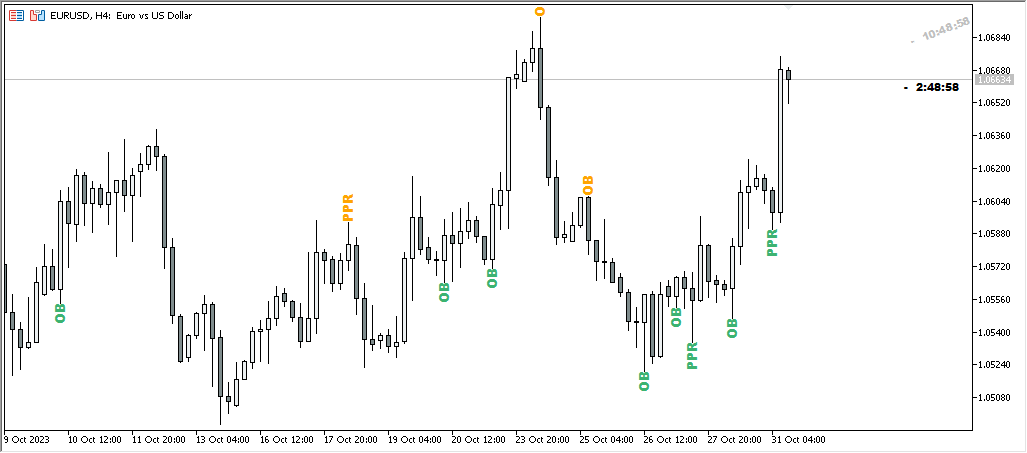
In the example above you can see a four-hour chart of the euro/dollar. As you can see, the current candle (H4) will close in 2 hours and 48 minutes, and the candle at the higher timeframe(D1) will close in 10 hours and 48 minutes.
You can turn the timer on and off, and change the text display colors. For more details, see the external parameters of the indicator.
Indicator customization
To ensure that everyone can customize the indicator for themselves, we have added the ability to change the color, size and font type of patterns. You can find out how to customize the appearance in the external parameters of the indicator.
Below in the picture, as an example, I selected the colors for the dark gamma of the terminal. I made the color a little lighter, changed “Arial Black” to “Baloo‘, and also changed the font size from 10 to 12.
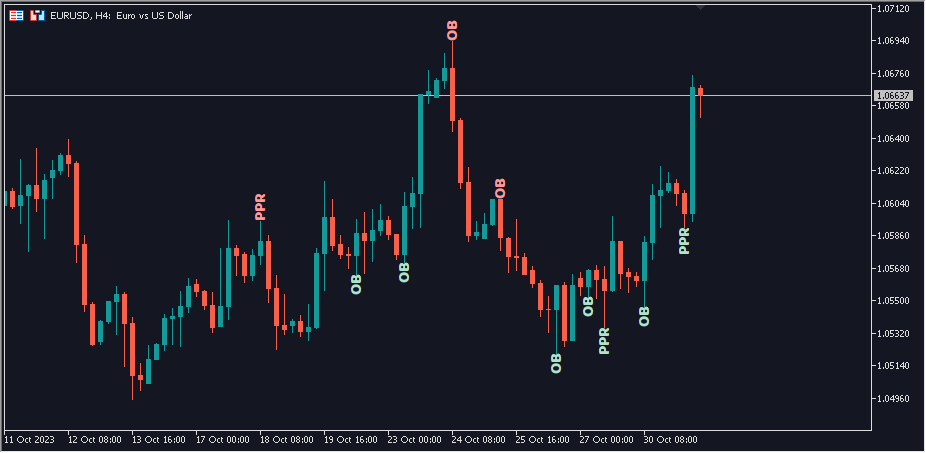
External parameters
- FB – Display or not the force bar pattern.
- PPR – Display or not the PPR pattern.
- OB – Display or not the External bar pattern.
- OBCL – Display or not the pattern External bar on closing.
- IB – Display or not the Insidebar pattern.
-
Pin – Display or not the Pin bar pattern.
-
HM_HR – Display or not the Hanged Man and Inverted Hammer patterns.
-
PinFractional – Select the position of the candlestick body in relation to the entire bar range (for a Pin bar).
-
HM_HR_Fractional – Select the position of the candlestick body in relation to the entire range of the bar (For the Hanged Man and Inverted Hammer).
-
HM_HR_Confirm – Add a rising candlestick or a falling candlestick for an inverted hammer and the Hanged Man pattern.
- Drow_SLTP – Draw or not stop and profit levels.
- Show SLTPlast – Drawing stop and profit levels according to the last pattern only.
- ShowLastBars – Draw patterns in the range of the last N bars.
- countRightBars – Draw stop and profit lines on N patterns to the right.
- AlertFoundPattern – Sond an alert when forming a pattern.
- SendPushResult – Send or not Push Notifications.
- StyleLine – The style of the stop and entry lines.
- SLLineColor – The color of the stop line.
- Enlinecolor – The color of the entry line.
- LineThikness – The thickness of the stop and entry lines.
- Fontsize – The font size.
- FontName – The name of the font.
- colorTextBuy – The text color of the upward patterns.
- colorTextSell – The text color of the descending patterns.
- higher – The color of numbers for the higher timeframe
- current – Text color of numbers for the current timeframe
- lower – Text color of numbers for a lower timeframe
- Show_High – show or not the timer of the candle of a higher Timeframe
- Show_Medium – show or not the timer of the candle of a currentTimeframe
- Show_Low – show or not the timer of the candle of a lower Timeframe
- FilterEMA – Enable or disable trend filters
- Period – The period of the moving average for the filter.
- Shift – Smoothing of the moving average.
- Method – Method of the moving average.
- Filter – Filter selection for all time frames.


Comments are closed.