Local Trade Copier EA MT4/5 Settings/Inputs Guide – Part 2 – Other – 24 April 2023
✔️ Local Trade Copier EA MT4©: https://www.mql5.com/en/market/product/68950
✔️ Local Trade Copier EA MT5©: https://www.mql5.com/en/market/product/68951
Tip: You can download and try the Local Trade Copier EA MT4 demo version in your demo account: here
Tip: You can download and try the Local Trade Copier EA MT5 demo version in your demo account: here
Attention !!!
- You must install your Local Trade Copier EA MT4/5 through your MQL5 account following the instructions below for all MT4/5 terminals that you want to use it on. Copy/paste of ex4/5 files will not work for MQL5.com Market purchases.
- Do not login into another trading account in your MT4/5 terminal when the EA is working, it will affect copying.
- Do not use the investor password for logging into the receiver account, you will not be able to copy.
- If your transmitter or receiver accounts have any suffix after their symbol (for example EURUSDm or EURUSD.pro), put that in the: Suffix of the Transmitter Account or Suffix of the Receiver Account, setting (for example: m).
- You must install your Local Trade Copier EA MT4/5 through your MQL5 account following the instructions below for all MT4/5 terminals that you want to use it on. Copy/paste of ex4/5 files will not work for MQL5.com Market purchases.
- Do not login into another trading account in your MT4/5 terminal when the EA is working, it will affect copying.
- Do not use the investor password for logging into the receiver account, you will not be able to copy.
- If your transmitter or receiver accounts have any suffix after their symbol (for example EURUSDm or EURUSD.pro), put that in the: Suffix of the Transmitter Account or Suffix of the Receiver Account, setting (for example: m).
Local Trade Copier EA MT4/5 Troubleshooting Guide: https://www.mql5.com/en/blogs/post/746561
Local Trade Copier EA MT4/5 Quick Setup Video:
Important! The only 2 settings that are filled in the transmitter account side are these 2 highlighted in the screenshot below. All other settings are filled in the receiver account side. There is no meaning in changing any of the other settings in the transmitter account, it will mean nothing!
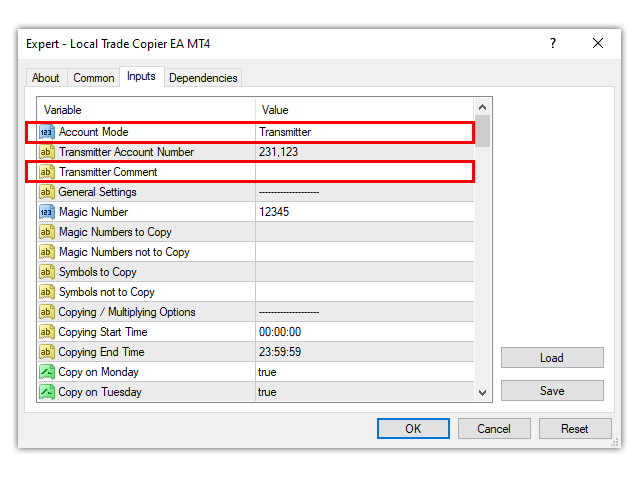
Local Trade Copier EA MT4/5 Settings/Inputs Guide
Emergency Trade Management
- Use Emergency Account Protection: True/false of the option to close all receiver copied trades and disable copying on the receiver account, giving the user time to disable/stop any signal subscription or EAs on the transmitter account(s), saving the receiver account from any further losses. ATTENTION! When you use this setting with Self Copier Account Mode above, you should put the same value that you will put below in Emergency Account Protection Equity, in the Stop if equity is less than: … in Signals settings tab, in order to disable signal copying too at the same account equity level. If you don’t put that same equity amount in the Signals settings tab, your signal subscription will keep opening trades, but the EA will close them instantly in order to protect your trading account from any further losses.
- Emergency Account Protection Equity: The equity amount of the receiver account under which the EA will initiate the Emergency Account Protection described above.
- Account Take Profit Equity: The equity amount of the receiver account over which the EA will close all open trades and disable copying. This must be a higher level than current equity.
- Max Drawdown % from Balance High: In this setting you can put the maximum drawdown percentage that you can accept for your account, that when it is reached the EA will close all receiver copied trades and disable copying. The maximum drawdown percentage is calculated from the highest balance level of your account, since the EA was attached on it. This Max Drawdown % from Balance High setting will work even if the Use Account Protection setting above is false.
-
Maximum Daily Drawdown %: In this setting you can put the maximum daily drawdown percentage that you can accept for your account, that when it is reached the EA will close all receiver copied trades and suspend copying until the next day. The maximum daily drawdown percentage is calculated from the balance level of your account at 23:59:59 the previous day. If Copy Current Trades is enabled, the EA will copy all transmitter trades that are still open and weren't copied to the receiver account, when copying resumes. This setting will work even if the Use Account Protection setting above is false.
- No Copying if Receiver Drawdown %>: This setting gives the option to suspend copying new trades on the receiver account if the current drawdown of the receiver account exceeds a certain level. Copying will resume when the drawdown level improves above the inserted value in this setting. For example if No Copying if Drawdown %>=20 the EA will suspend copying new trades on the receiver account if its current drawdown is larger than 20% and will resume copying new trades if the drawdown goes lower than 20% again. This No Copying if Receiver Drawdown %> setting will work even if the Use Account Protection setting above is false.
- Copy Only if Transmitter Drawdown %>: This setting allows the user to copy the transmitter original trades on the receiver side, only if the transmitter account has reached a certain drawdown. For example if No Copy if Transmitter Drawdown %>=5 the receiver account will start copying the transmitter trades only when the transmitter account drawdown exceeds the 5% level. If it does, all transmitter trades will be copied, if later the transmitter drawdown goes below 5% new opened transmitter trades will not be copied until the transmitter drawdown goes above 5% again. This Copy Only if Transmitter Drawdown %> setting will work even if the Use Account Protection setting above is false.
Notification Settings
- Send Email Notification: True/false of the option to receive a notification to your email address for every new trade opened in the trading account. This notification will include the comment, date and time, symbol, price and any applied TP and SL levels. You will have to set up the Email tab of the MT4/5 >> Tools >> Options terminal window, for this option to work properly. See more in the Local Trade Copier EA MT4/5 Installation Guide.
- Send Push Notification: True/false of the option to receive a push notification to your mobile phone or tablet for every new original or copied/multiplied trade, opened in the trading account. This push notification will include the comment, date and time, symbol, price and any applied TP and SL levels. You will have to set up the Notifications tab of the MT4/5 >> Tools >> Options terminal window, for this option to work properly. See more in the Local Trade Copier EA MT4/5 Installation Guide.
- Send Daily Notification: True/false of the option to receive a daily notification at the predefined time below with your account’s basic details like date and time, balance, equity and margin levels. This will keep you in touch with your signal subscription or any EAs that you are trading with, any opened copied/multiplied trades and their results.
- Send Daily Notification Time: The time of the day in 00:00 format (time formats like 0:00 00.00 0,00 or 0,00 will not work, time must be in four digit with colon in between format 00:00), in which you will receive your email and/or push notification with your account’s basic details as they are described above. Multiple times can be put in this setting, separated by commas, if you want to receive many daily notifications, for example: 00:00,12:00,20:00
- Send Emergency Notification: True/false of the option to receive an emergency email and/or push notification with your account’s basic details, like date and time, balance, equity and margin levels, when your equity drops below your pre-defined level set below.
- Emergency Notification Equity: The equity level in the account’s currency units (for example 1000 is $1000 if your account’s currency is in $), under which the EA will send you an email or push notification with your account’s details as they are described above. Multiple equity levels can be put in this setting, separated by commas, for example: 6000,8000
Mapping Settings
- Prefix of the Transmitter Account: If the transmitter account has a non dot prefix in front of all the commonly used instruments/pairs, you should put that here in order to copy trades to other brokers that don’t use that prefix, without any problem. For example if your broker has a mEURUSD symbol, you should put m in this field. This setting should be filled only in the Receiver account(s). If the transmitter account has a dot prefix in front of each symbol, it will be mapped and copied automatically, without any special setting. Automatic transmitter prefix mapping works only for prefixes with a dot before the main symbol, like r.EURUSD and not for prefixes like ecnEURUSD or +EURUSD.
- Suffix of the Transmitter Account: If the transmitter account has a non dot suffix at the end of all the commonly used instruments/pairs, you should put that here in order to copy trades to other brokers that don’t use that suffix, without any problem. For example if your broker has a EURUSDm symbol, you should put m in this field. This setting should be filled only in the Receiver account(s). If the transmitter account has a dot suffix at the end of each symbol, it will be mapped and copied automatically, without any special setting. Automatic transmitter suffix mapping works only for suffixes with a dot after the main symbol, like EURUSD.r and not for suffixes like EURUSDecn or EURUSD+.
- Prefix of the Receiver Account: If the receiver account has a prefix in front of all the commonly used instruments/pairs, you should put that here in order to copy trades from other brokers that don’t use that prefix, without any problem. For example if your broker has a mEURUSD symbol, you should put m in this field. This setting should be filled only in the Receiver account(s).
- Suffix of the Receiver Account: If the receiver account has a suffix at the end of all the commonly used instruments/pairs, you should put that here in order to copy trades from other brokers that don’t use that suffix, without any problem. For example if your broker has a EURUSD.r symbol, you should put .r in this field. This setting should be filled only in the Receiver account(s).
- Special Symbol 1-30: If your Transmitter account for example uses the US500 symbol for the US stock market S&P index and your Receiver account uses the SPX500 symbol for the same index, you should put US500,SPX500 in this field in order to copy from the Transmitter account to the Receiver without any problem. You can set up 30 special symbols in the same way that is described above. This setting should be filled only in the Receiver account(s).
* These settings/options are calculated as equity over balance, taking swaps and commissions
✔️ Local Trade Copier EA MT4©: https://www.mql5.com/en/market/product/68950
✔️ Local Trade Copier EA MT5©: https://www.mql5.com/en/market/product/68951
Tip: You can download and try the Local Trade Copier EA MT4 demo version in your demo account: here
Tip: You can download and try the Local Trade Copier EA MT5 demo version in your demo account: here
https://www.local-trade-copier.com
https://www.fast-trade-copier.com
https://www.best-forex-trade-copier.com
https://www.forex-local-trade-copier.com
https://www.metatrader-trade-copier.com
https://www.best-forex-local-trade-copier.com
https://www.best-trade-copier.com
https://www.trade-copier-mt4.com
https://www.trade-copier-mt5.com

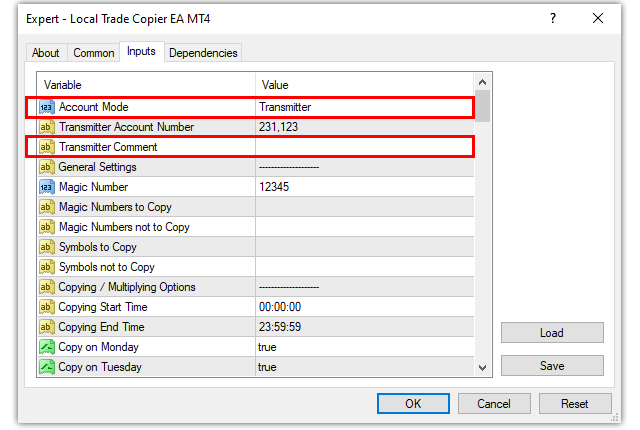
Comments are closed.