How to install a purchased product in MT4? – Other – 16 October 2023
Step 1. You need to log in to your Metatrader terminal using the login and password from your MQL account. You received it after the registration on the MLQ5 website.
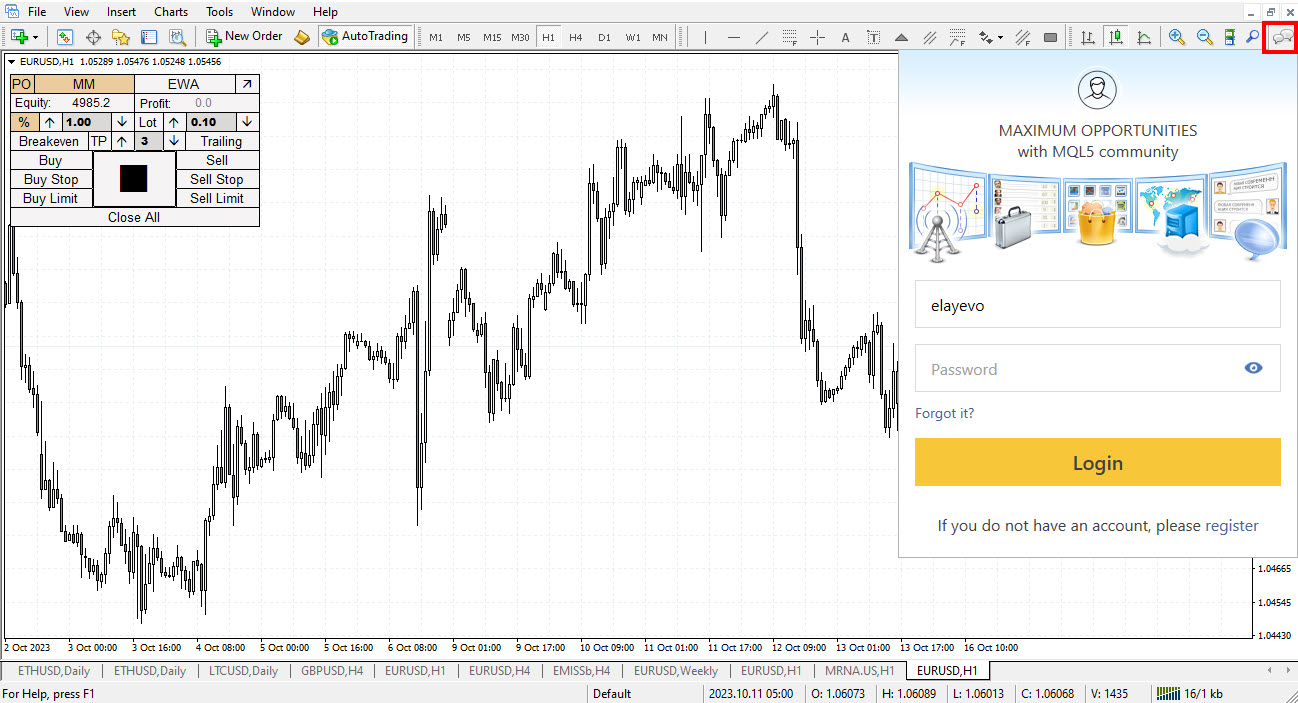
Step 2. After authorization.
- Open the “Terminal” tab.
- In the terminal, open the “Market” tab.
- In the Market, open the “Purchases” tab.
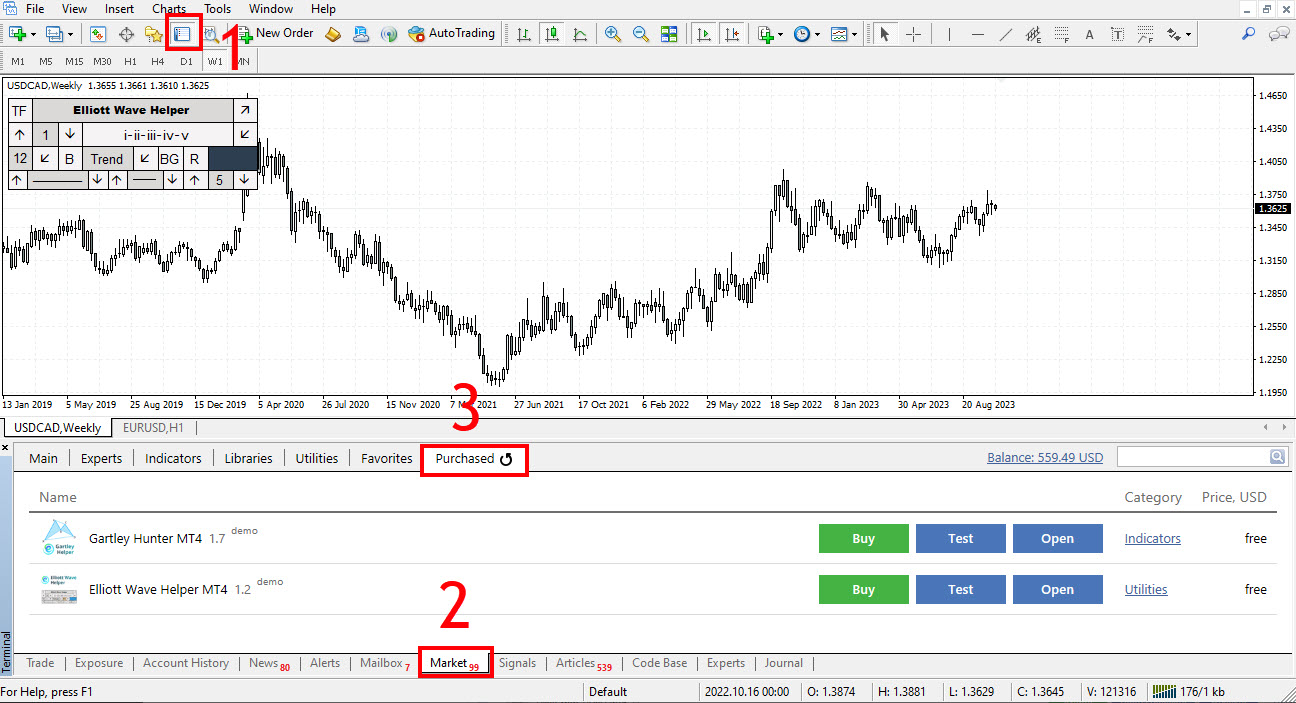
Here you can find and activate all the indicators, advisors and utilities you purchased. Here you can update the purchased product if an update is released. Downloaded but not yet purchased programs are also located here.
Step 3. Further use. Subsequently, after activation, indicators and utilities will also appear in the “Indicators” – “Market” section in the navigator, and advisors in the “Expert Advisers” – “Market” section. All that remains for you to install is to hold down the left mouse button on the program you need and drag it onto the price chart.

Step 5. Applies only to advisors. In order for the advisor to work, you need to perform two actions:
Action 1. You need to activate automatic trading by clicking on the “AutoTrading” button.
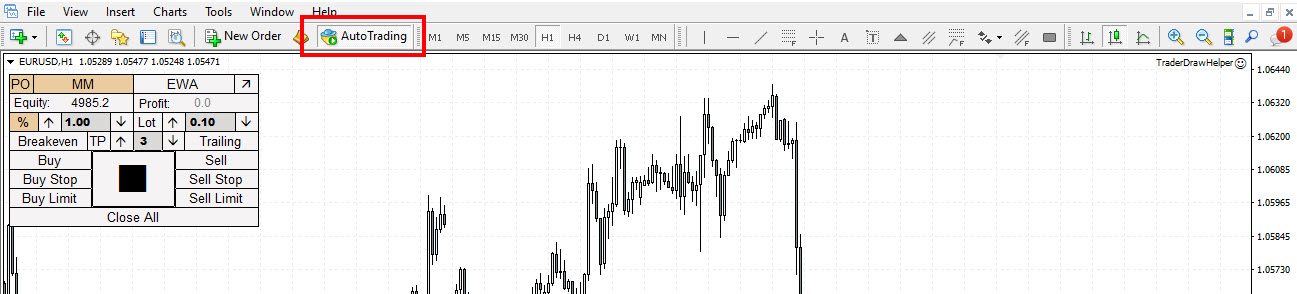
Action 2. You must enable automatic trading in the EA settings. To do this, right-click on the screen and select “Expert Advisers” – “Properties”.
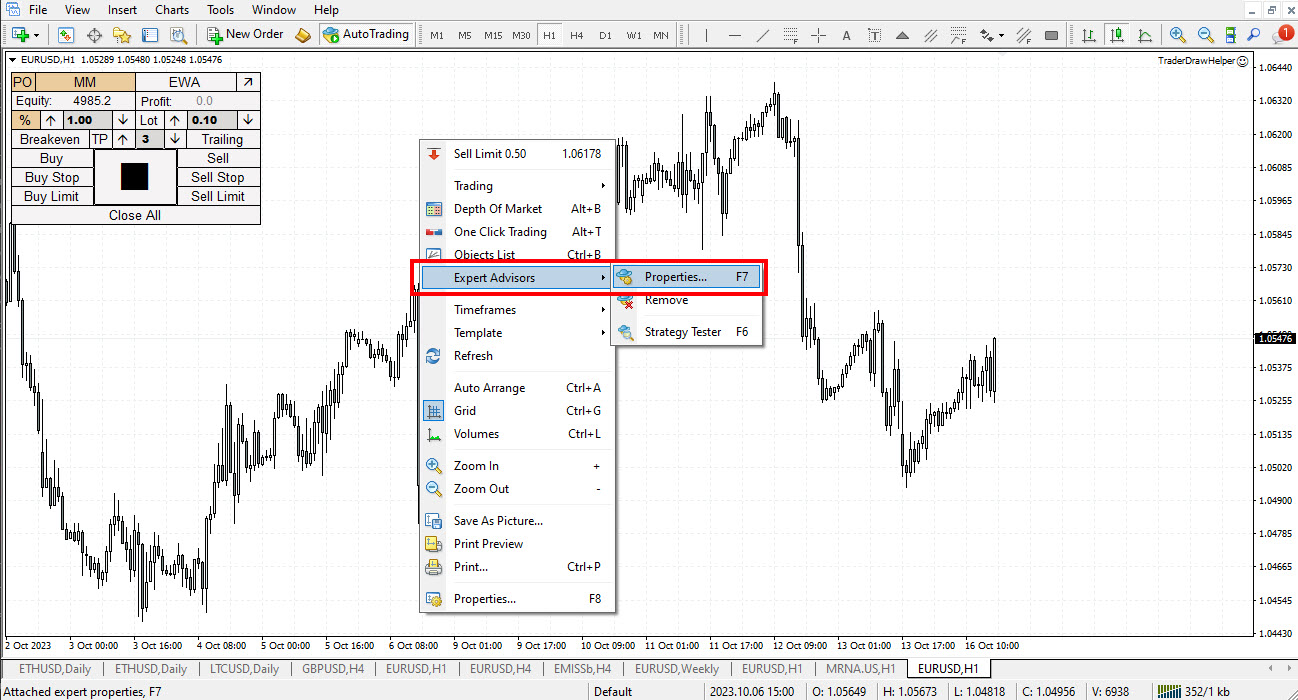
Next, go to the “Common” tab and check the box next to “Allow live trading”.
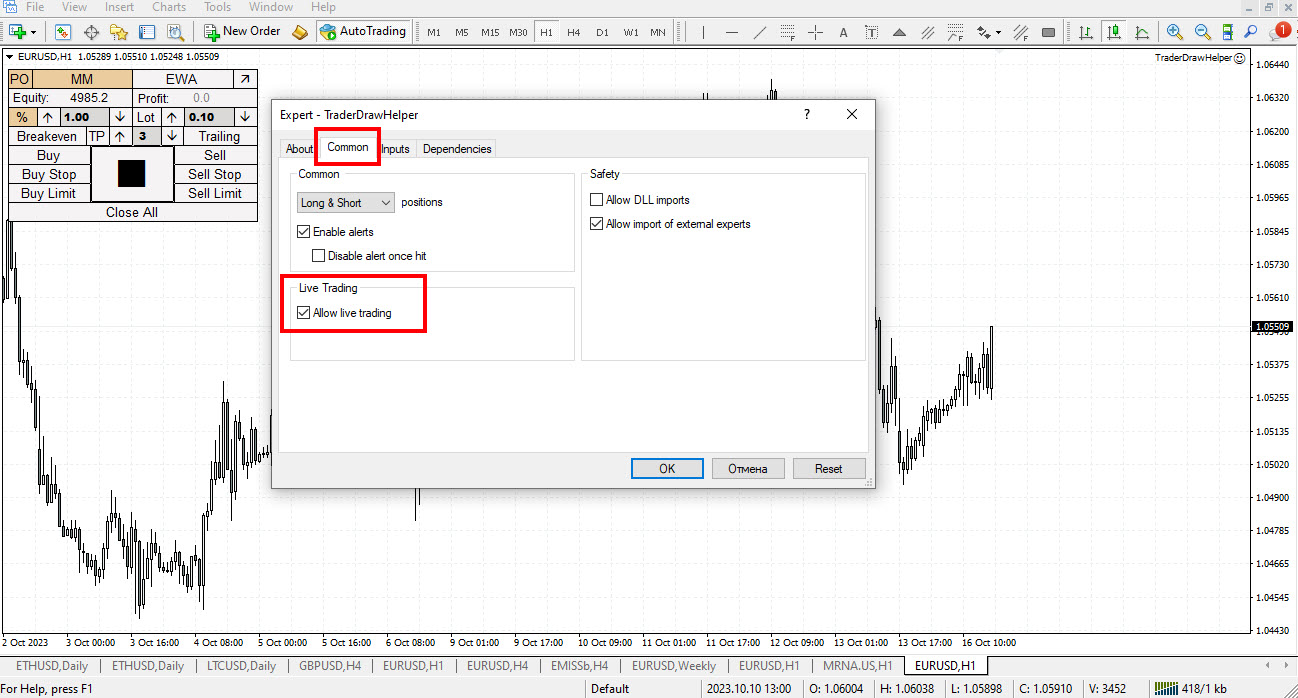
Author: Siarhei Vashchylka. For any questions, write to me in private messages. I also recommend subscribing to my updates. To do this, follow the link to my profile and click “Add to friends“.


Comments are closed.