Detailed Installation Instructions for Boring Pips EA – Trading Systems – 8 August 2023
Boring Pips is an expert advisor that combines advanced artificial intelligence algorithms with classic trading strategies involving momentum, support, and resistance levels. Despite its advanced technology, simplicity and user-friendliness are maintained.
Unlike other trading systems, Boring Pips does not overwhelm users with a long list of input parameters or require extensive optimization of settings. I have already spent the past two years comprehensively and extensively optimizing the EA. This approach minimizes the risk of over-optimization and ensures consistent trading performance. Users are only provided with a few options to optimize the EA according to their trading style.
It is recommended to start with the lowest risk levels, specifically Boring and Low risk, and disable the Personalization settings in the initial 2-3 months. Once you have become familiar with operating the EA and adapting to the system, you can make further adjustments. Remember, the market will always be there for you.
Guide the meaning of the input parameters and setting interface
Boring Pips' installation interface is divided into 4 parts:
A. GENERAL INFORMATION
1. Exper advisor name
2. Version
3. Magic number: you can customize to create your own ID number to distinguish Boring Pips positions on your terminal, distinguish manually opened positions or other EA”s positions (if you use more than 1 EA).
1. Trading symbols:
- Boring Pips is a multiple-currency EA, which means you only need to install the EA on 1 chart for trading all currency pairs.
- Currency pairs are separated by a space, the order between these pairs does not matter. You need to make sure that the name of the currency pairs is correct with your broker (pay attention to enter the correct suffixes and prefixes: AUDNZD.g, AUDNZDf, …)
- The maximum number of currency pairs that can be installed for each EA is 3 corresponding to 3 recommended currency pairs: AUDNZD, NZDCAD and AUDCAD.
- If you enter less than 3 currency pairs, only these currency pairs will be traded; if you enter more than 3 currency pairs, up to 3 currency pairs can be traded.
- The correct way you can trade more than 3 currency pairs is to install Boring Pips on another chart and enter the currency pairs you want to trade in addition to the 3 pairs installed on the previous chart. Consider using two separate magic numbers to manage the currency pairs on these two charts separately.
2. Risk mode: There are four risk modes, ranked from low to high: Boring, Low Risk, Medium Risk, and High Risk. In order to cater to the varying risk tolerance of investors, it is important to diversify the risk mode. However, since trading requires time, it is advisable not to opt for a risk mode that is too high, to ensure optimal comfort and psychological well-being during operations.
3. Base balance: The amount of balance to allocate for trading by Boring, this is the basis for calculating the trading volume.
- Currently, for every $500, the corresponding trading volume is 0.01 lots. If you enter $1000 into your Base balance, your trading volume on your account will be 0.02 lots.
- In order to avoid the situation that the account is exposed to greater risk than the standard risk due to the large volume of orders, you should set the Base balance equal to the balance available in the account.
- Value 0: Base balance will be equal to the entire balance in the account.
C. PERSONALIZED SETTINGS
The settings in this section have high priority, which means that if a settings in the Personalized section is activated, it will override the corresponding settings in the Basic Settings section.
1. Personalizing trading style: select ON or OFF the personalization mode. By default it will be OFF, then the items below in the Personalization section will be disabled. When turned ON, you can start personalizing the items below (2,3,4,5,6 and 7).
2. Order volume: personalize trading volume. (Value 0: does not change the trading volume).
3. Trading frequency: there are 3 modes Lower/Normal/Higher equivalent to the trading frequency will decrease/stay/increase compared to the basic setting.
4. Take profit: distance of take profit you want to place (in pips).
5. Stop loss: distance of Stop loss you want to place (in pips).
6. Grid stategy: enable/disable grid strategy. If NO is selected, each currency pair will only enter 1 or 2 orders (depending on the risk mode selected in item B.2).
7. Martingale strategy: enable/disable martingale strategy. If NO is selected, all orders have the same volume.
D. RISK MANAGEMENT
1. When getting this drawdown level (in currency): the Floating loss level for the EA to automatically fulfill the requirements in items D.2, D.3.
- Floating loss = Total loss of open positions + Swap fee + Commission fee. Only positions with magic number in item A.3 are counted.
- Note: there is no minus sign (-) in front of the number, if you want to set the floating loss level as (- $500), you only need to enter 500.
2. Stop opening new positions: Option to stop entering new positions when reaching the Floating loss level in item D.1.
3. Closing all current positions: Option to close all orders (with magic number in item A.3) when reaching the Floating loss level in item D.1.
Risk management can also be done manually via 2 buttons ![]() on the EA's operating interface.
on the EA's operating interface.
1. Pause: in OFF state, the button is gray. When this button is clicked, a window pops up to confirm whether you want to stop opening new positions or not, if confirmed the EA will stop opening new positions and the Pause button turns red.
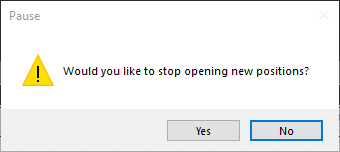
If you want to continue to open new positions, press ”Pause” one more time and allow the EA to continue looking for signals and enter new orders.
In case the Pause button cannot be turned OFF, check the conditions under items D.1 and D.2 because maybe the system is automatically stopping the order due to reaching the allowed Floating loss, then you need to change the conditions in these two items.
2. Close: used to close all orders with magic numbers in item A.3. When the Close button is pressed, a window will appear for confirmation.
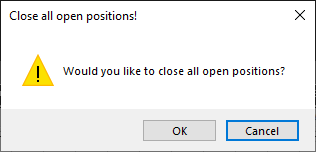
Boring Pips will close all orders it controls when you click OK.
If you have reached this point and have any inquiries or feedback regarding Boring Pips, please feel free to send a private message. I am available to support you at all times.


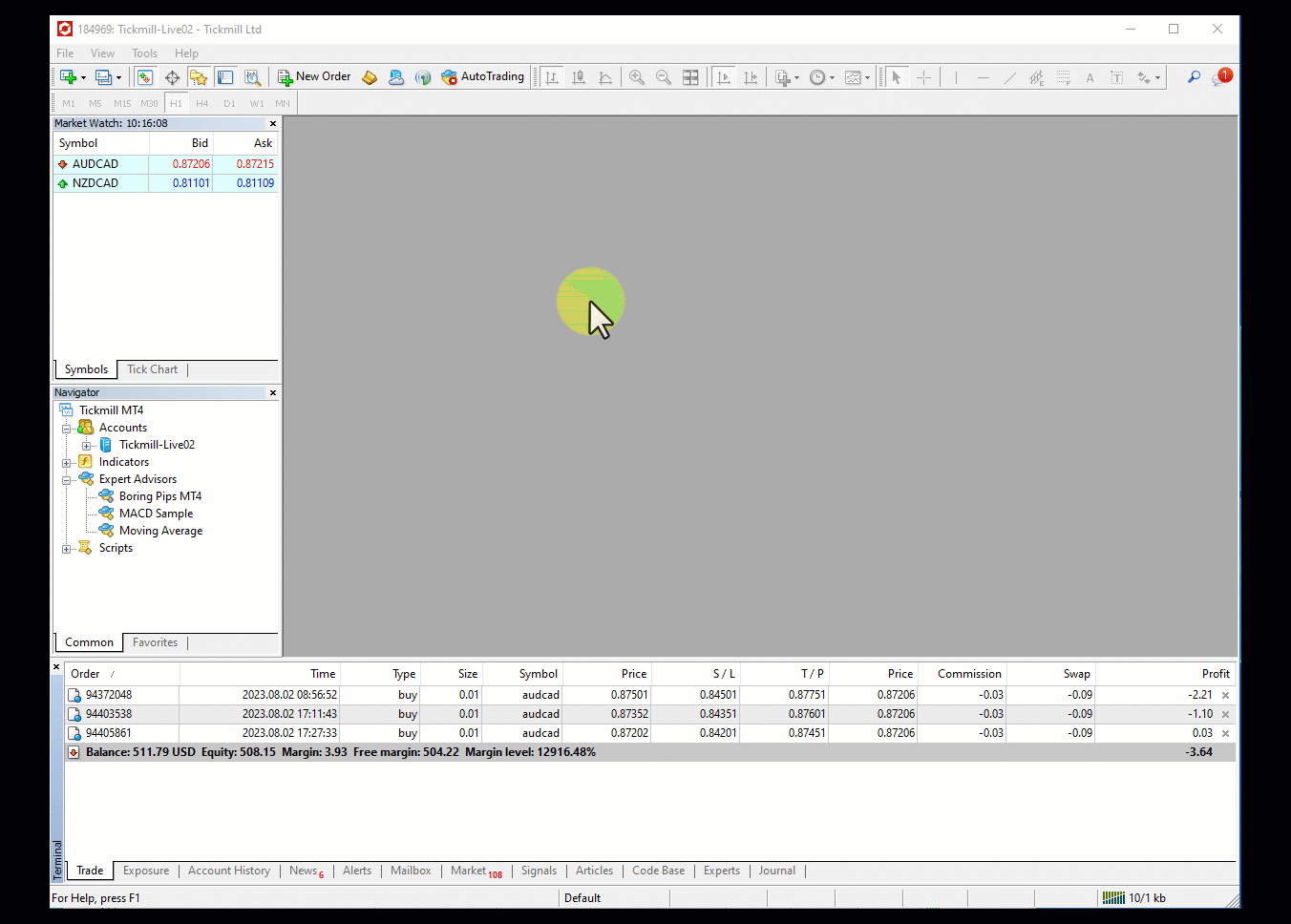

Comments are closed.