Bollinger Bands Bicolor MT4 Indicator
In the world of financial markets and trading, tools and indicators play a pivotal role in making informed decisions. One such tool that has gained popularity among traders and investors is the Bollinger Bands Bicolor MT4 Indicator. In this article, we will delve into the intricacies of this indicator, exploring its features, applications, and how it can be a valuable addition to your trading toolkit.
What are Bollinger Bands?
Before we dive into the Bollinger Bands Bicolor MT4 Indicator, let’s first understand what Bollinger Bands are. Created by John Bollinger in the early 1980s, Bollinger Bands are a widely used technical analysis tool in the world of trading. They consist of three lines:
The Middle Band (SMA)
The middle band is a simple moving average (SMA) and serves as the baseline for the indicator. It represents the average price of an asset over a specified period.
The Upper Band
The upper band is calculated by adding a specified number of standard deviations to the middle band. It represents the upper price boundary.
The Lower Band

The lower band is calculated by subtracting a specified number of standard deviations from the middle band. It represents the lower price boundary.
Bollinger Bands are used to measure volatility and identify potential price reversals. When the price moves close to the upper band, it may indicate overbought conditions, while proximity to the lower band may signal oversold conditions.
Color Coding
The key feature of the Bollinger Bands Bicolor MT4 Indicator is its ability to change colors based on market conditions. This color coding simplifies the interpretation of Bollinger Bands:
- Green: When the price touches or crosses the lower band, the indicator turns green, indicating a potential buying opportunity.
- Red: Conversely, when the price touches or crosses the upper band, the indicator turns red, suggesting a potential selling opportunity.
- Yellow: During periods of low volatility, when the price is within the bands, the indicator turns yellow, signifying a neutral market condition.
This color-based approach helps traders quickly identify favorable entry and exit points.
Customization
The Bollinger Bands Bicolor MT4 Indicator is highly customizable. Traders can adjust the parameters, such as the number of standard deviations and the lookback period, to tailor the indicator to their specific trading strategy and preferences.
Practical Applications
Now that we understand the basics of the Bollinger Bands Bicolor MT4 Indicator, let’s explore its practical applications in trading:
Trend Identification

The color-coded bands make it easy to identify trends. Green indicates a potential uptrend, while red suggests a potential downtrend. Traders can use this information to make trend-following or trend-reversal decisions.
Volatility Assessment
The color changes also help assess market volatility. During periods of high volatility, the indicator will switch between green and red frequently, highlighting potential trading opportunities. In contrast, yellow indicates low volatility, signaling caution.
Confirmation Tool
Traders often use the Bollinger Bands Bicolor MT4 Indicator as a confirmation tool alongside other technical indicators or chart patterns. When multiple indicators align, it can increase confidence in a trading decision.
How to Trade with Bollinger Bands Bicolor MT4 Indicator
Buy Entry

- Apply the Bollinger Bands Bicolor MT4 Indicator to your chart.
- Wait for the upper band of the Bollinger Bands to turn green (or a specified buy color).
- Look for additional confirmation from other technical indicators or analysis methods.
- Enter a long (buy) position when the buy signal conditions align.
- Set a stop-loss order below a recent swing low or key support level.
- Establish a take-profit order based on your trading strategy or technical analysis.
Sell Entry

- Apply the Bollinger Bands Bicolor MT4 Indicator to your chart.
- Wait for the lower band of the Bollinger Bands to turn red (or a specified sell color).
- Seek confirmation from other technical indicators or analysis methods.
- Enter a short (sell) position when the sell signal conditions align.
- Set a stop-loss order above a recent swing high or key resistance level.
- Determine a take-profit order based on your trading strategy or technical analysis.
Bollinger Bands Bicolor MT4 Indicator Settings

Conclusion
In conclusion, the Bollinger Bands Bicolor MT4 Indicator is a valuable addition to any trader’s toolkit. Its color-based approach simplifies the interpretation of Bollinger Bands, making it easier to identify trading opportunities, trends, and market conditions. However, like any tool, it should be used in conjunction with other analysis methods and risk management strategies for optimal results.
Frequently Asked Questions
- What is the optimal lookback period for the indicator?
The optimal lookback period may vary depending on the asset and trading strategy. Traders often experiment with different settings to find what works best for them. - Can I use the Bollinger Bands Bicolor MT4 Indicator as a standalone trading strategy?
While it can be a powerful tool, it is advisable to use it in conjunction with other indicators and analysis methods to make well-informed trading decisions. - Is this indicator suitable for beginners?
Yes, beginners can use the indicator, but it’s essential to have a solid understanding of technical analysis and risk management before trading.
MT4 Indicators – Download Instructions
This is a Metatrader 4 (MT4) indicator and the essence of this technical indicator is to transform the accumulated history data.
This MT4 Indicator provides for an opportunity to detect various peculiarities and patterns in price dynamics which are invisible to the naked eye.
Based on this information, traders can assume further price movement and adjust their strategy accordingly. Click here for MT4 Strategies
Recommended Forex MetaTrader 4 Trading Platform
- Free $50 To Start Trading Instantly! (Withdrawable Profit)
- Deposit Bonus up to $5,000
- Unlimited Loyalty Program
- Award Winning Forex Broker
- Additional Exclusive Bonuses Throughout The Year
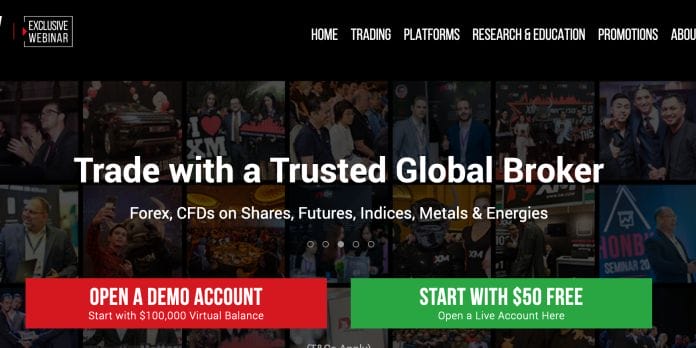
>> Claim Your $50 Bonus Here <<
How to install MT4 Indicator?
- Download the mq4 file.
- Copy mq4 file to your Metatrader Directory / experts / indicators /
- Start or restart your Metatrader 4 Client
- Select Chart and Timeframe where you want to test your MT4 indicators
- Search “Custom Indicators” in your Navigator mostly left in your Metatrader 4 Client
- Right click on the mq4 file
- Attach to a chart
- Modify settings or press ok
- And Indicator will be available on your Chart
How to remove MT4 Indicator from your Metatrader Chart?
- Select the Chart where is the Indicator running in your Metatrader 4 Client
- Right click into the Chart
- “Indicators list”
- Select the Indicator and delete
(Free Download)
Click here below to download:
Download Now


Comments are closed.