TRADE COPIER AGENT INSTALLATION & INPUTS GUIDE – Other – 26 April 2023
✔️ Trade Copier Agent MT4©: https://www.mql5.com/en/market/product/16257
✔️ Trade Copier Agent MT5©: https://www.mql5.com/en/market/product/77134
Warning: Please attach Trade Copier Agent MT4/5 only on one chart.
https://www.youtube.com/watch?v=Ii-P9s6O4uM
Trade Copier Agent is an EA that allows you to copy trades from one MetaTrader platform to another. It is commonly used in the Forex market to copy trades from one account to another or from one platform to another.
Trade Copier Agent is designed to copy trades between multiple MT4/MT5 accounts/terminals with 100% accuracy. The provider and receiver accounts must be on the same PC/VPS.
With this tool, you can act as either a provider (source) or a receiver (destination). All trading actions will be copied from the provider to the receiver with no delay.
One provider can copy trades to multiple receivers and one receiver can get trade from multiple providers as well.
The EA can copy trades from:
MT4 <—-> MT4
MT5 <—-> MT5
MT4 <—-> MT5
MT5 <—-> MT4
Copying trades from MT4 to MT4 means that the trade copier will take trades from one MT4 account and copy them to another MT4 account. This is useful for traders who have multiple MT4 accounts and want to trade on all of them simultaneously.
Copying trades from MT5 to MT5 works in a similar way as copying trades from MT4 to MT4, but it is done between two MT5 accounts. MT5 is a newer version of the MetaTrader platform and offers additional features, such as hedging and more advanced charting tools.
Copying trades from MT4 to MT5 and vice versa is also possible with a trade copier. This allows traders who prefer the MT4 platform to copy trades from traders who prefer the MT5 platform, and vice versa.
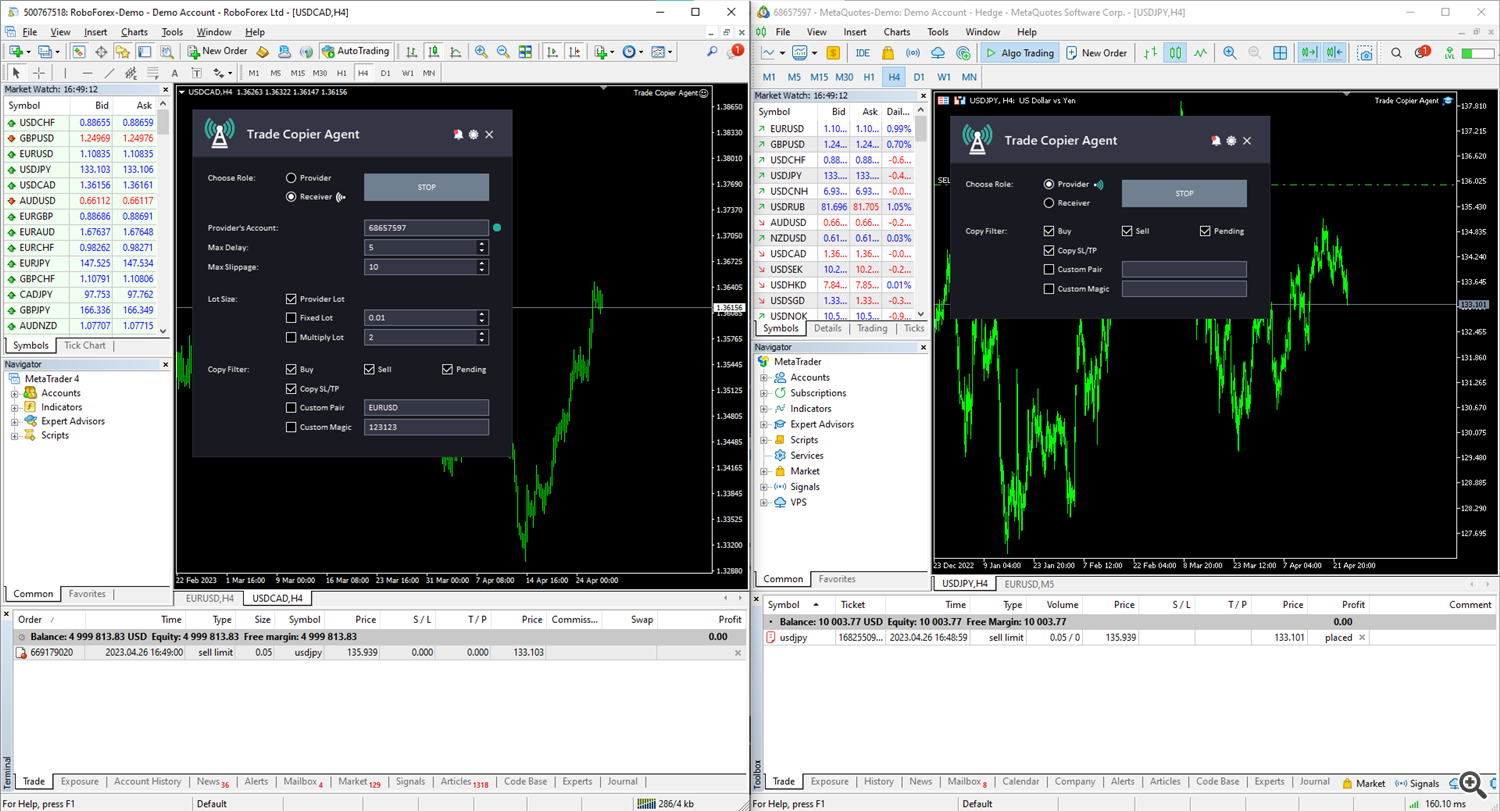
Main Panel Explanation:
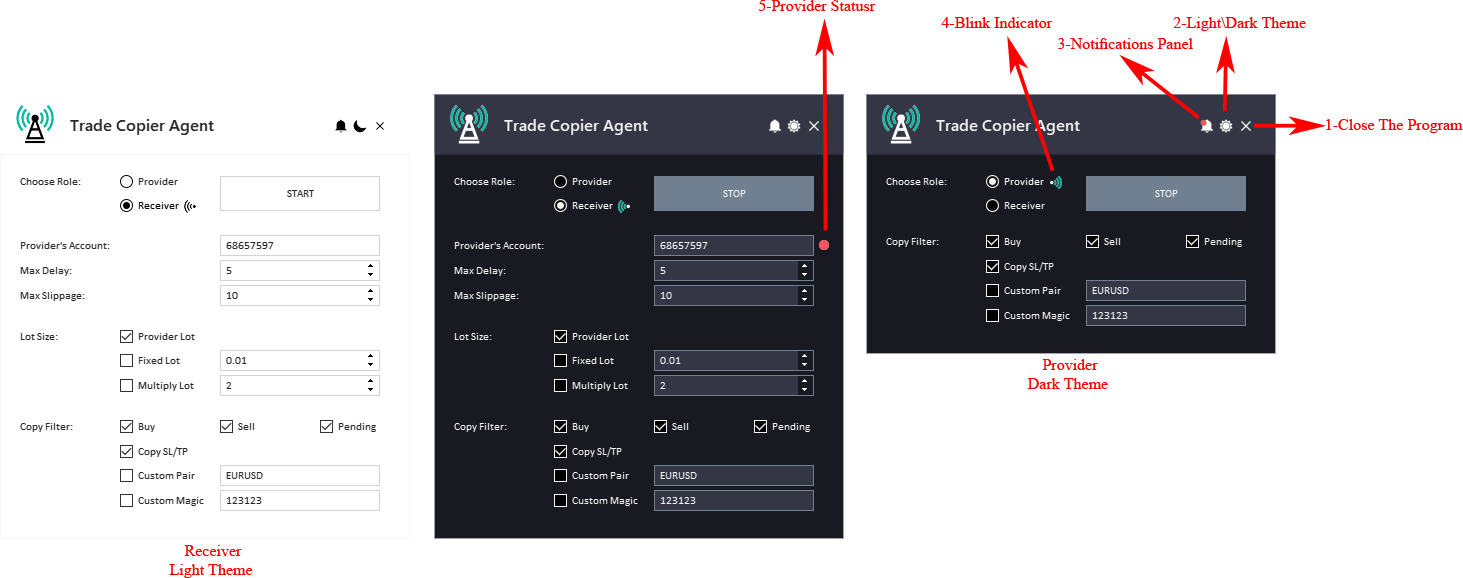
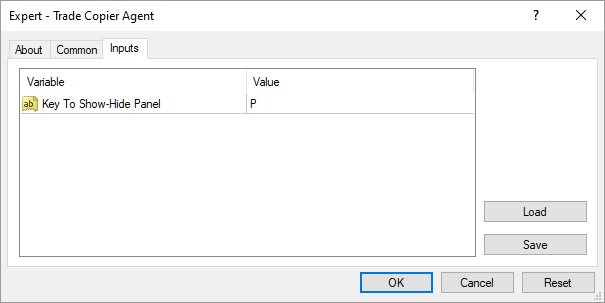
-
Close EA Button: This button is used to stop the Expert Advisor (EA) and remove it from the chart.
-
Light/Dark Button: This button is used to switch between a light and dark theme for the panel. This button can be helpful if you find one of the themes too bright or too dark and want to switch to the other one.
-
Notifications Panel Button: This button is used to open the notifications panel for the EA. The notifications panel displays important notifications.
-
Blink Indicator: The blink indicator is a visual alert that is used to draw your attention that EA is star copying or not.
-
Provider Status Indicator: This indicator shows the status of the provider account.
-
Show/Hide Panel Key: a shortcut to show and hide panel by using your keyboard.
Provider Inputs:
-
Buy Filter: This input enables or disables the copying of buy orders.
-
Sell Filter: This input enables or disables the copying of sell orders.
-
Pending Filter: This input enables or disables the copying of pending orders.
-
Copy SL/TP Filter: This input enables or disables the copying the stop loss and take profit values of the orders.
-
Custom Pair Filter: This input enables or disables filtering of trades on specific currency pairs. The input determines the Pair when “ Custom Pair” is set to true.
-
Custom Magic Filter: This input enables or disables filtering of trades on specific magic number orders. The input determines the Magic Number when ” Custom Magic” is set to true.
Receiver Inputs:
General Inputs:
-
Provider's Account: This input specifies the account number. This is used to ensure that the Trade Copier Agent only applies to trades from this account.
-
Max Delay: This input sets the maximum amount of time in seconds that the Trade Copier Agent is allowed to wait before opening an order.
-
Max Slippage: This input sets the maximum slippage in points for the Trade Copier Agent‘s trades.
Lot Size Management:
-
Provider Lot: This input enables or disables the Trade Copier Agent's lot size calculation based on the provider's lot size.
-
Fixed Lot: This input enables or disables the use of a fixed lot size. The input determines the lot size for each trade when ” Fixed Lot” is set to true .
-
Multiply Lot: This input enables or disables the use of a lot size multiplier. The input determines the lot size multiplier when ” Multiply Lot” is set to true.
Copying / Multiplying Filters:
-
Buy Filter: This input enables or disables the copying of buy orders.
-
Sell Filter: This input enables or disables the copying of sell orders.
-
Pending Filter: This input enables or disables the copying of pending orders.
-
Copy SL/TP Filter: This input enables or disables the copying the stop loss and take profit values of the orders.
-
Custom Pair Filter: This input enables or disables filtering of trades on specific currency pairs. The input determines the Pair when “ Custom Pair” is set to true .
-
Custom Magic Filter: This input enables or disables filtering of trades on specific magic number orders. The input determines the Magic Number when ” Custom Magic” is set to true .
Notifications Panel Explanation:
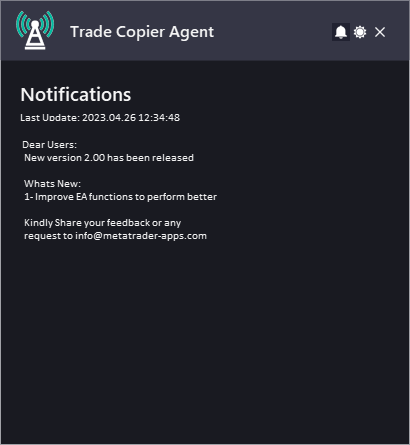
The Date refers to the date and time when the notification was generated.
The Notification refers to the message that is displayed. This can include information about the EA or the updates or message from the developer.
To allow EA getting the notifications, you need to add our website link to the list of allowed URLs in the platform's settings.
Here are the steps to add a link to the allowed URLs list in MetaTrader (Check The Image Below):
- Open the MetaTrader platform and go to “Tools” in the top menu, then select “Options”.
- In the “Options” window, click on the “Expert Advisors” tab.
- Check the “Allow WebRequests for listed URL” option and click on the “Add” button.
- In the “New URL” field, enter the URL that you want to allow web requests for (http://metatrader-apps.com).
- Click “OK” to save the URL to the list of allowed URLs.

The “Experts” contains the entire information about the attached expert, including opening/closing of positions, modifying of orders, the expert's own messages, etc.
Information is represented in the form of a table with the following fields:
- Time – date and time of an event connected with the Expert Advisor;
- Message – information about the EA operation.
Here are an example of the Messages from Trade Copier Agent EA:

✔️ Trade Copier Agent MT4©: https://www.mql5.com/en/market/product/16257
✔️ Trade Copier Agent MT5©: https://www.mql5.com/en/market/product/77134

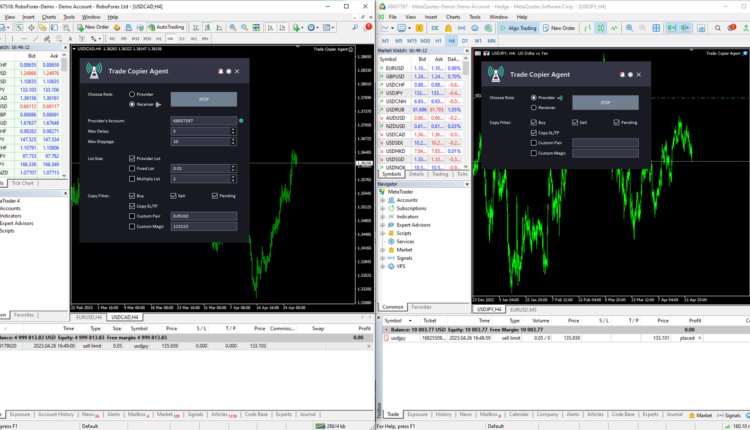
Comments are closed.